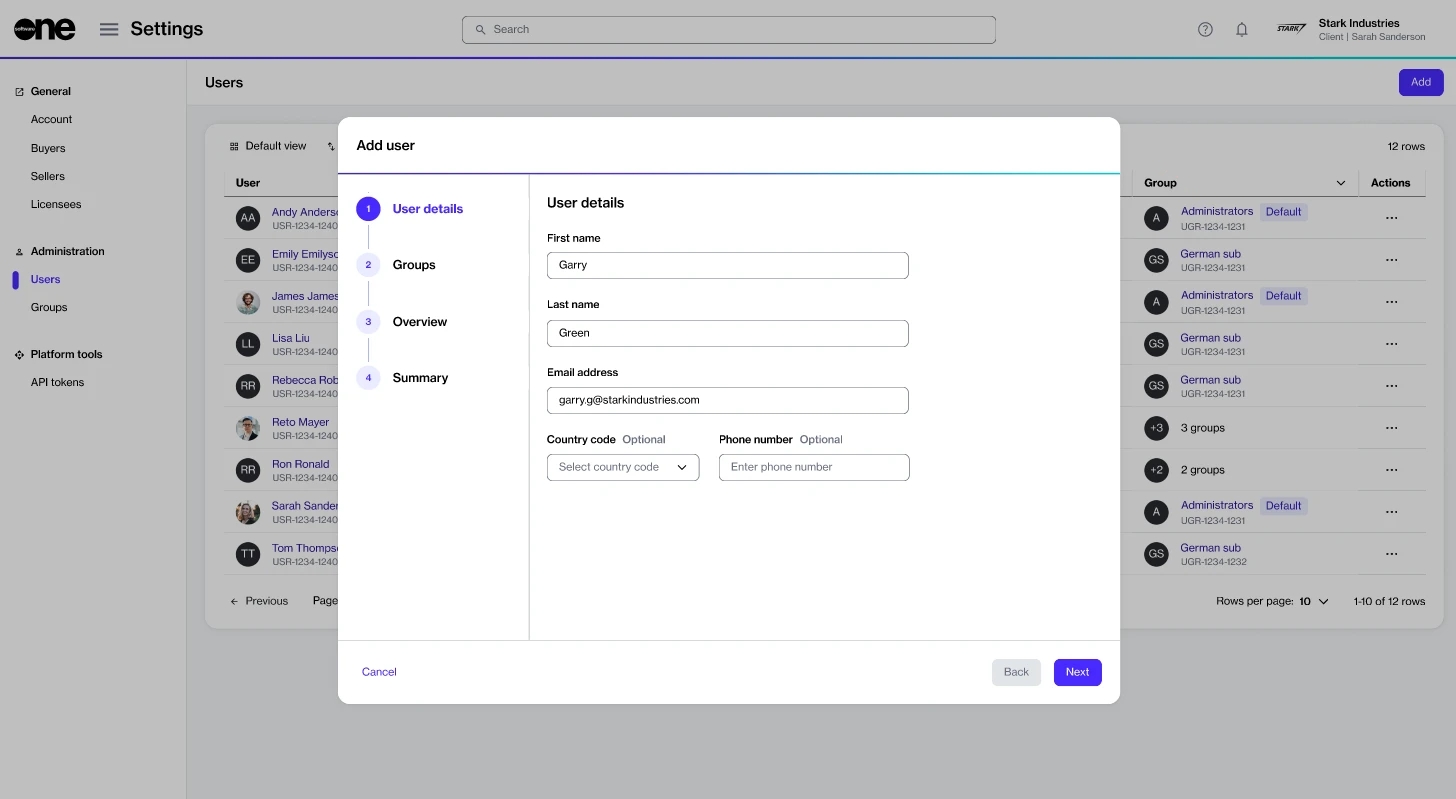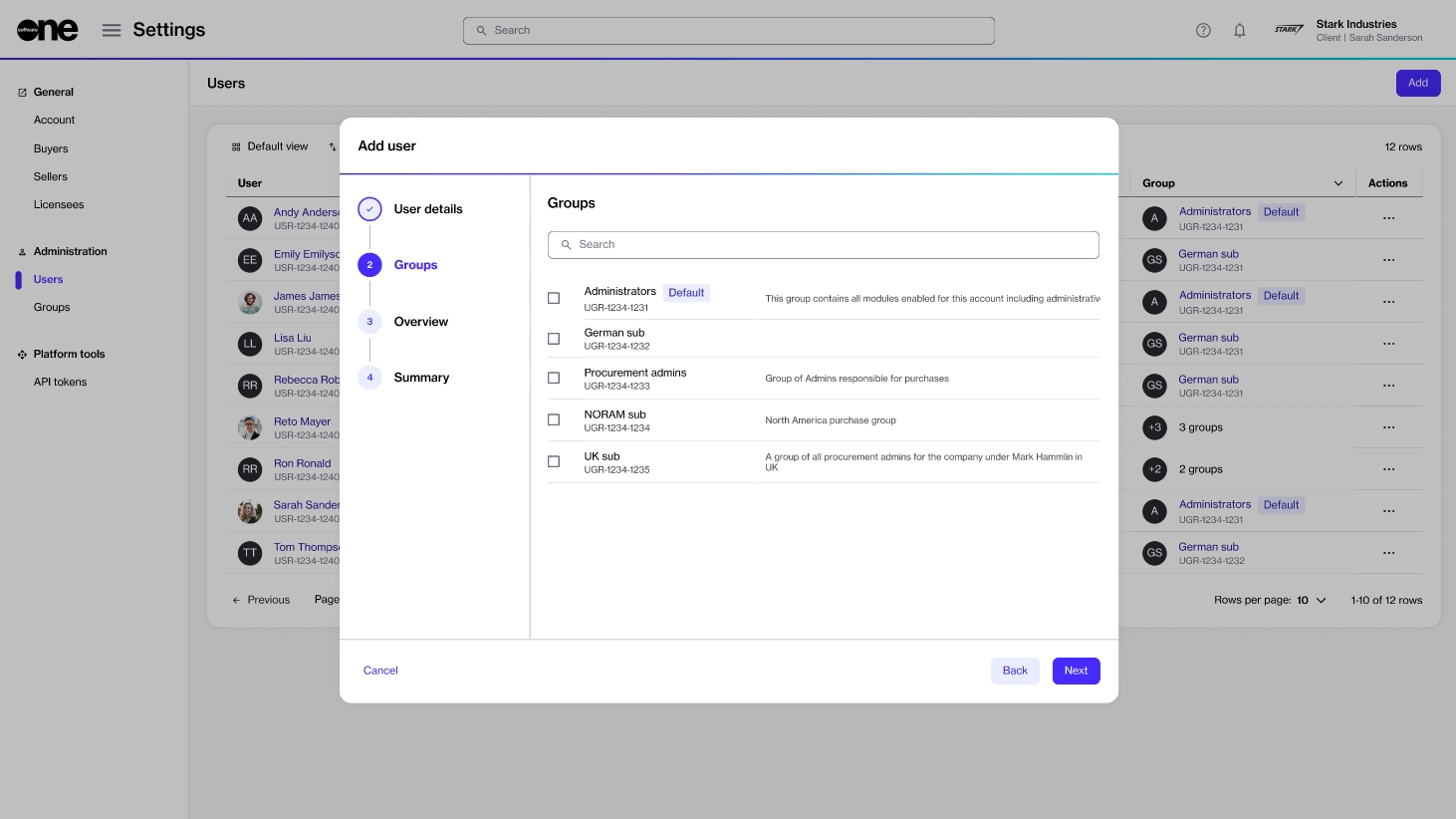Add New Users
Last updated
Was this helpful?
Last updated
Was this helpful?
Account administrators can invite new users to the account from the Users page.
When you add a user, an invitation email containing a unique link is sent to the individual. To join the account, the individual must accept the invitation and complete the registration process within 7 days. Otherwise, the invitation will expire and must be resent.
Before adding an individual to your account, note the following points:
Ensure you have the individual's first and last name and email address.
Verify that an account with the same email address doesn't already exist. If an email address already exists, the platform displays a message.
Make sure to add the individual to the correct group before inviting them. For information on how to create or update a group, see .
Follow these steps to add a new user:
On the Users page (Settings > Users), click Add. The Add user page opens.
In the User details section, provide the following details and click Next:
First name - (Required) The first name of the individual associated with the account.
Last name - (Required) The last name of the individual associated with the account.
Email address - (Required) The email address the individual will use to sign in to the account.
Country code - (Optional) The country code associated with the individual's phone number.
Phone number - (Optional) The individual's phone number.
In the Groups section, select the groups to add the individual to and click Next. You must choose at least one group. If you have several groups, use the Search bar to find the required group.
In the Overview section, review the details and click Add. The user is added and an invitation email is sent to them.
Click View details to go to the user's details page. Otherwise, click Close. To share the invite link directly with the individual, click .
We recommend checking the Spam or Junk folder. Administrators can also copy the invitation link from the interface and share it with the individual, or send the invitation again. To learn more, see .
The administrator must generate a new invitation. To learn more, see .