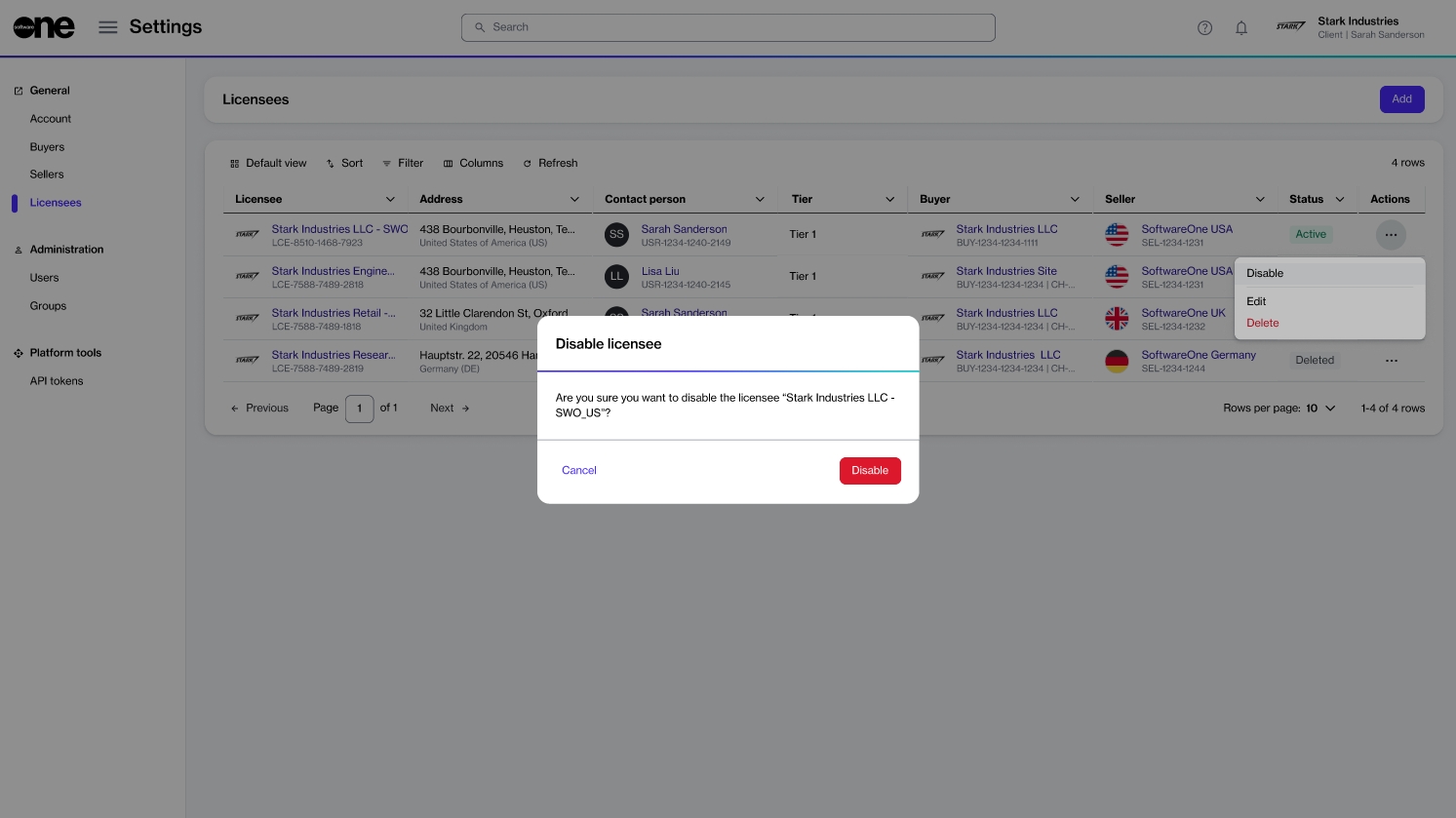Enable or Disable Licensee
Last updated
Was this helpful?
Last updated
Was this helpful?
You can manage existing licensees and enable or disable them through the interface. After a licensee has been disabled, you will no longer be able to select it when creating agreements or ordering subscriptions.
Follow these steps to enable or disable a licensee:
On the Licensees page (Settings > Licensee), find the required licensee.
Click the actions icon (•••) and select Enable or Disable.
Alternatively, click the licensee's name. When the details page of your selected licensee opens, click the down arrow in the upper right and select Enable or Disable. The following image shows the Disable option.
The licensee is enabled or disabled, depending on your chosen action, and a confirmation message is displayed. The Licensees page displays the updated status of the licensee.