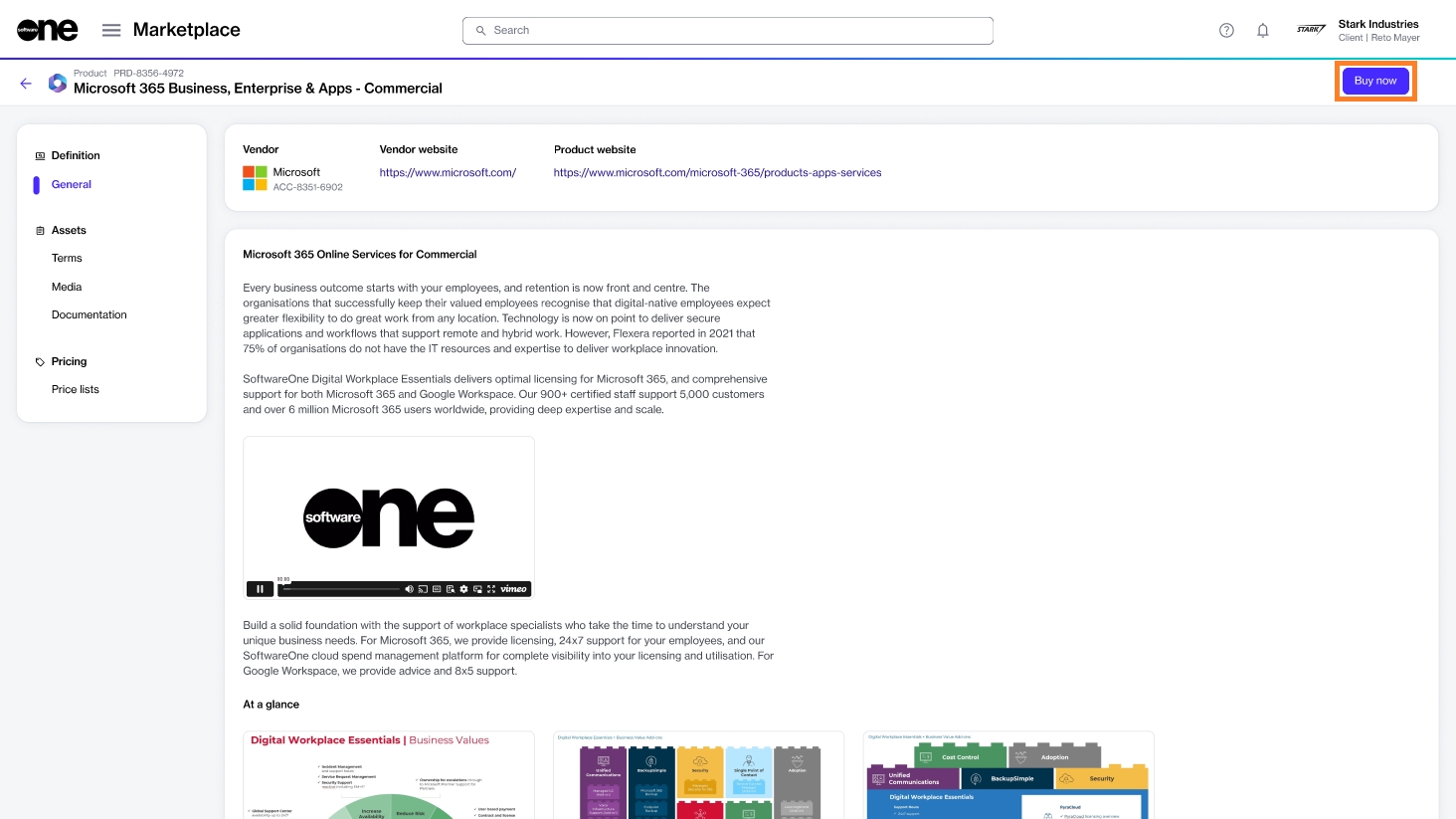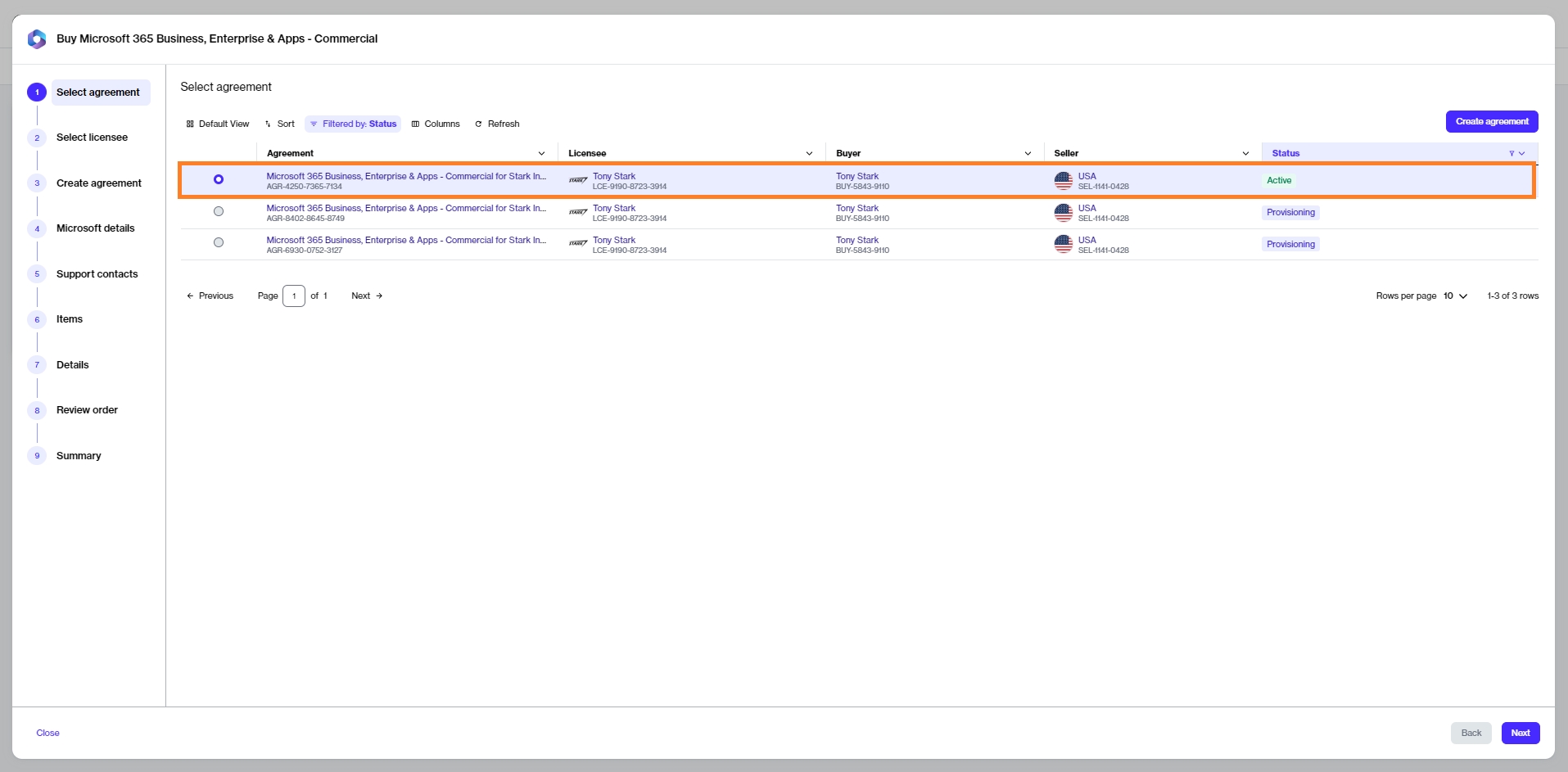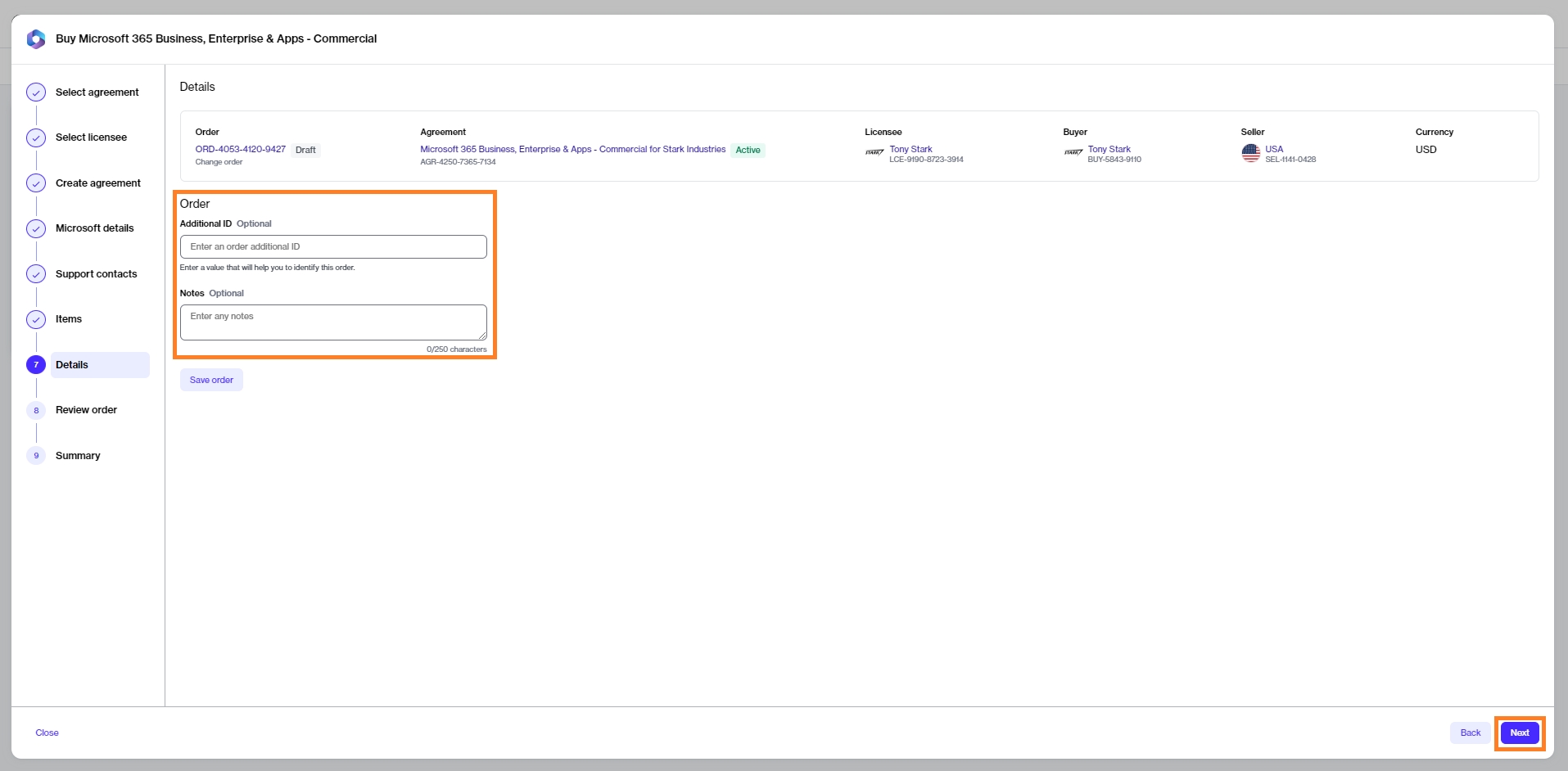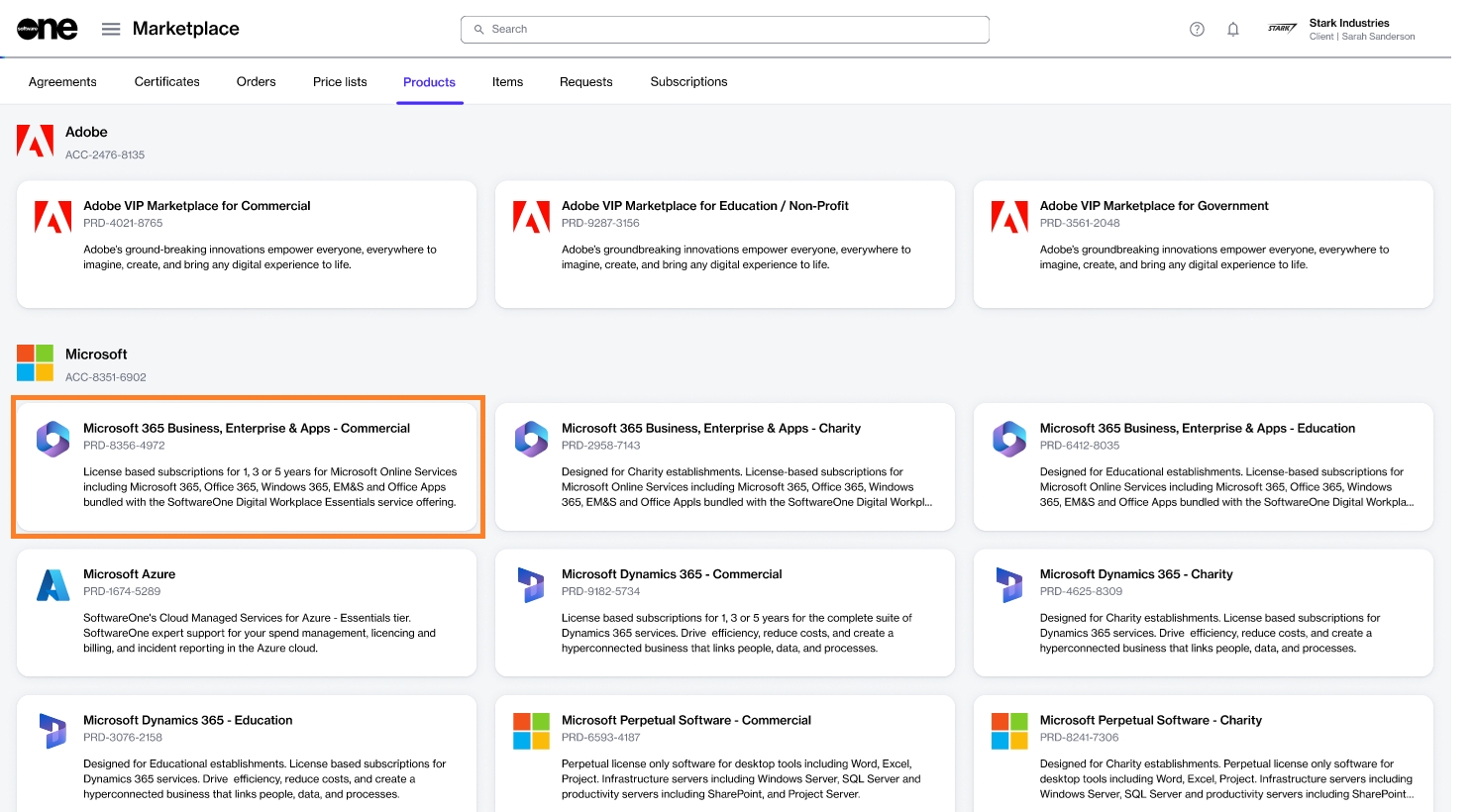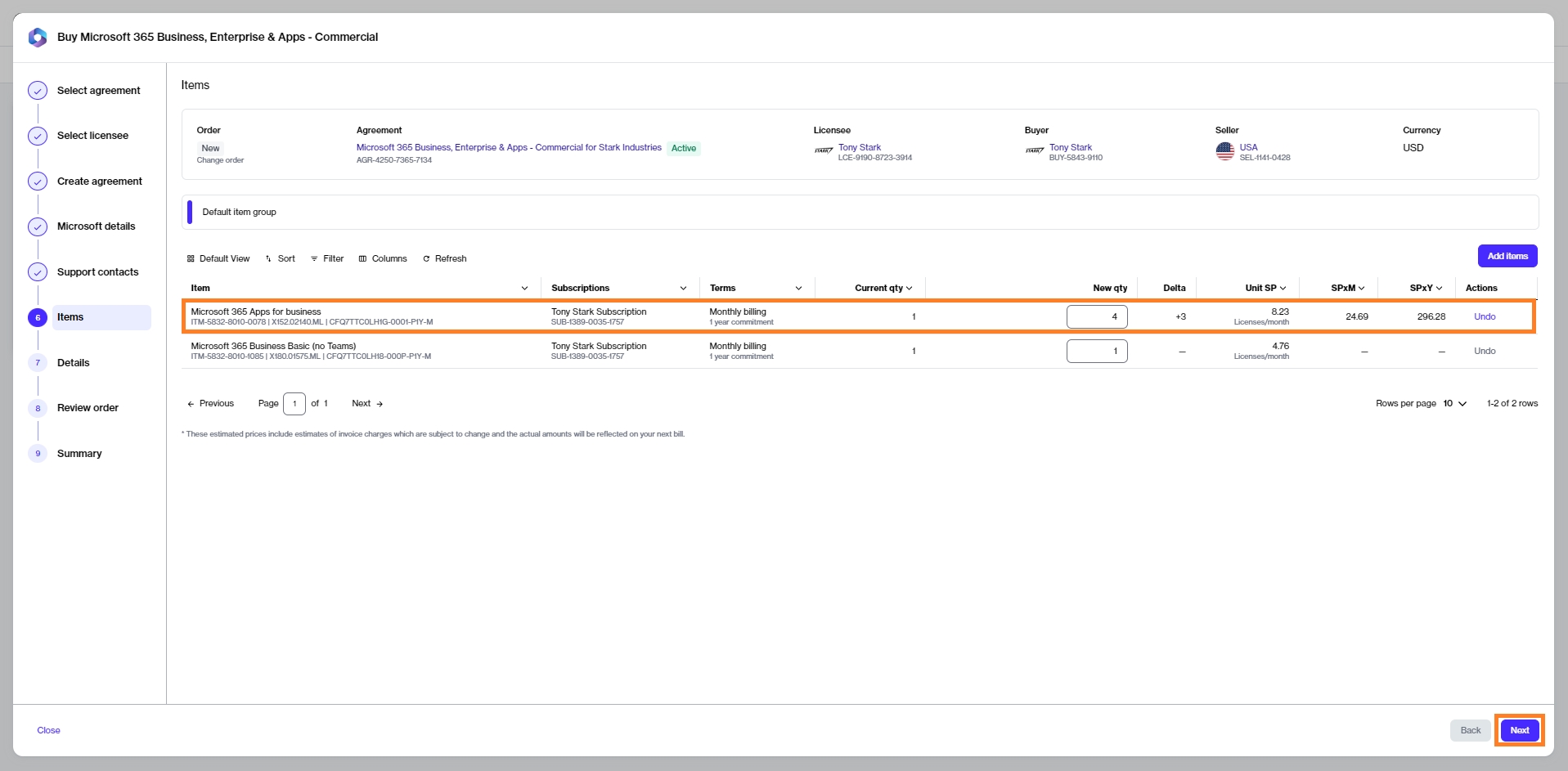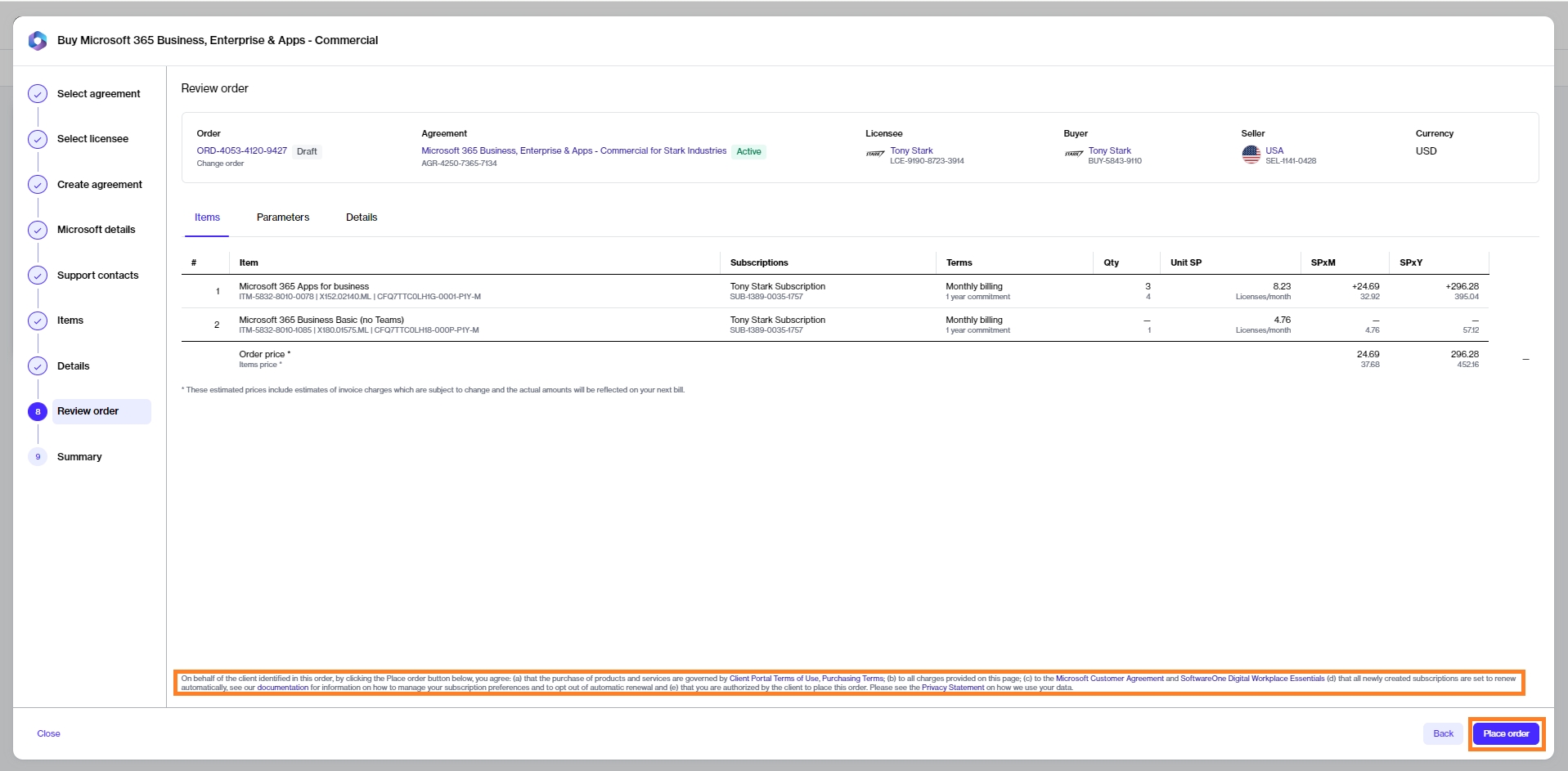Buy More Licenses for Microsoft 365 Subscription
Last updated
Was this helpful?
Last updated
Was this helpful?
This tutorial shows how to order additional Microsoft 365 subscriptions by placing a change order through the platform.
In this scenario, we'll use an existing agreement to order more licenses.
Before starting this tutorial, make sure that the agreement you want to use is in the Active state.
Navigate to the Products page (Marketplace > Products) and select Microsoft 365 Business, Enterprise & Apps - Commercial.
Click Buy now on the details page.
Select an active agreement from the list of your agreements and click Next.
You'll be directed to the Items step in the purchase wizard.
To change the number of licenses, under New qty, enter the total number of licenses you want. For example, if you have 1 license and you want to add 3 more, enter the new quantity as 4.
Click Next to continue.
Enter the additional ID and notes for your order and click Next.
Review the order details and click Place order to finlaize the purchase.
Review your order summary and the latest status message.
Click View Order to navigate to the order details page. Otherwise, click Close to close the Summary page.