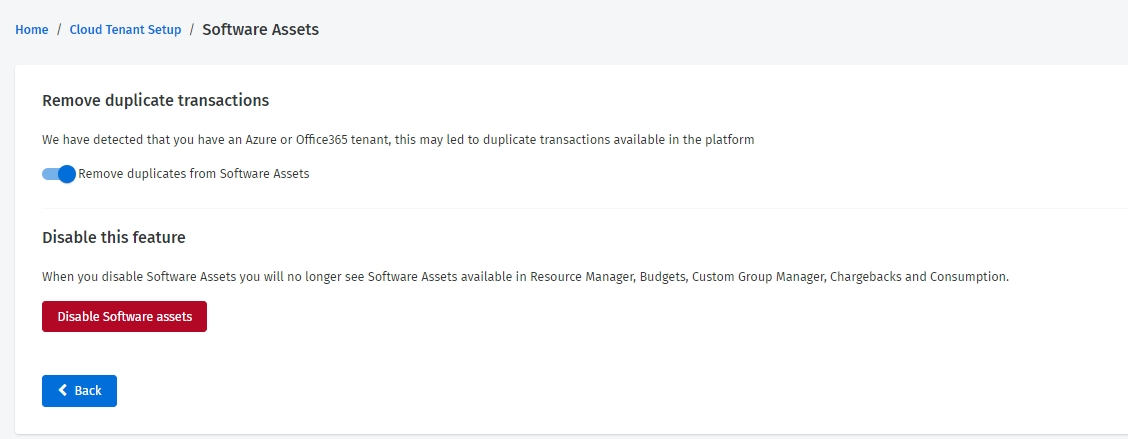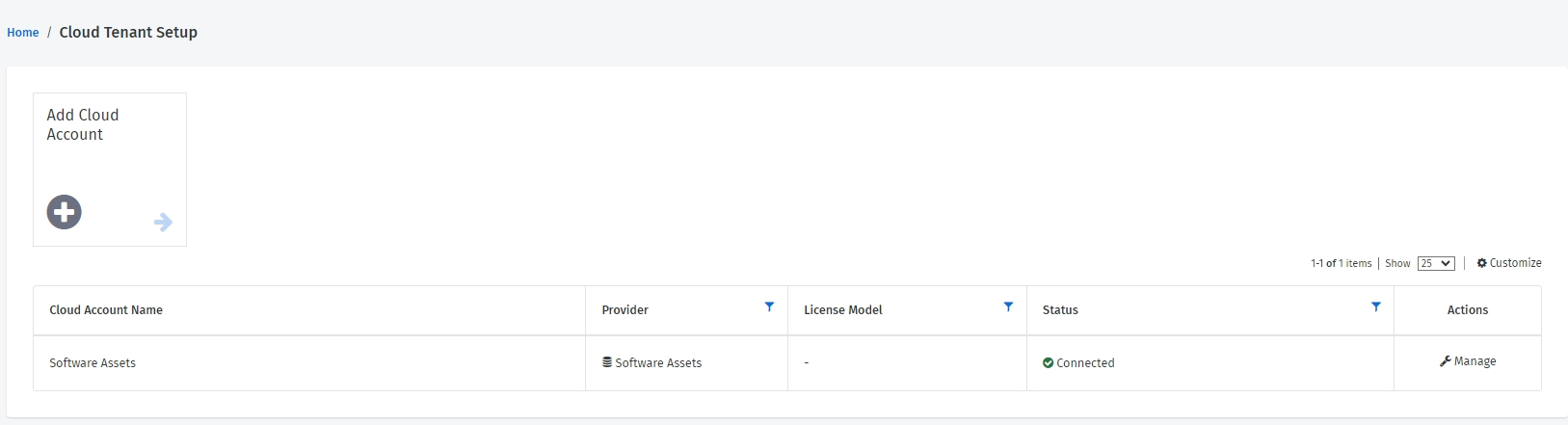Enable or Disable Software Assets
Manage the Software Assets module.
Before you begin
Enable software assets
Follow these steps to enable the module:
Sign in to your account as an account administrator.
From the main menu of the Client Portal, navigate to Setup > Cloud Tenant Setup.
On the Cloud Tenant Setup page, click Activate in the Actions column.
After you've activated the module, your activated account will be visible in the other Cloud modules (such as Budgets, Resources, Chargebacks, and Consumption) within 24 hours.
Disable software assets
Follow these steps to deactivate the module:
Navigate to the Cloud Tenant Setup page.
In the Actions column, click Manage.
Click Disable Software Assets. Your software assets are removed from all the Cloud modules.
Note that the Remove duplicate transactions option is enabled by default. It means that transactions relating to Azure or Office 365 won't be visible in the Resources, Budgets, and Consumption modules. If you disable the option, the changes take effect after 24 hours.
Related topics
Last updated
Was this helpful?