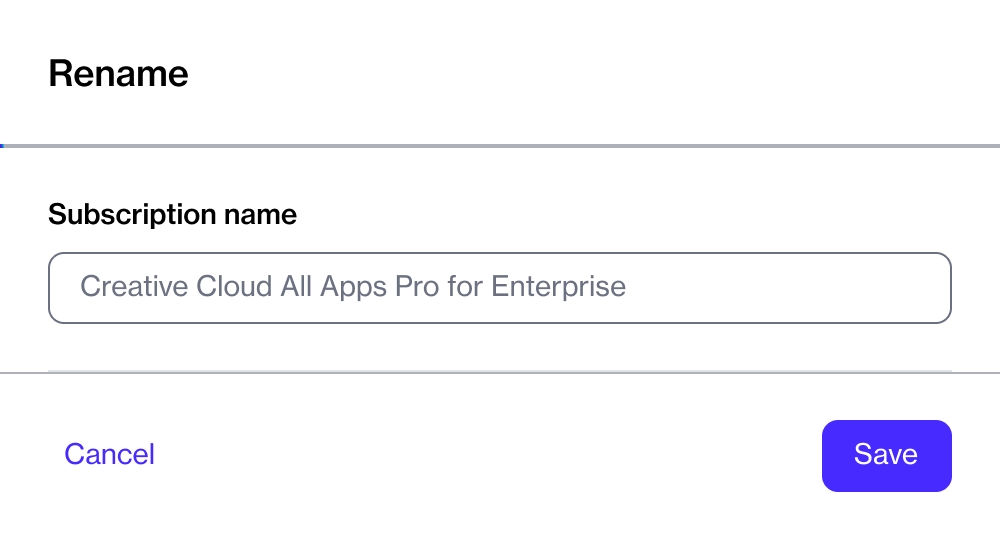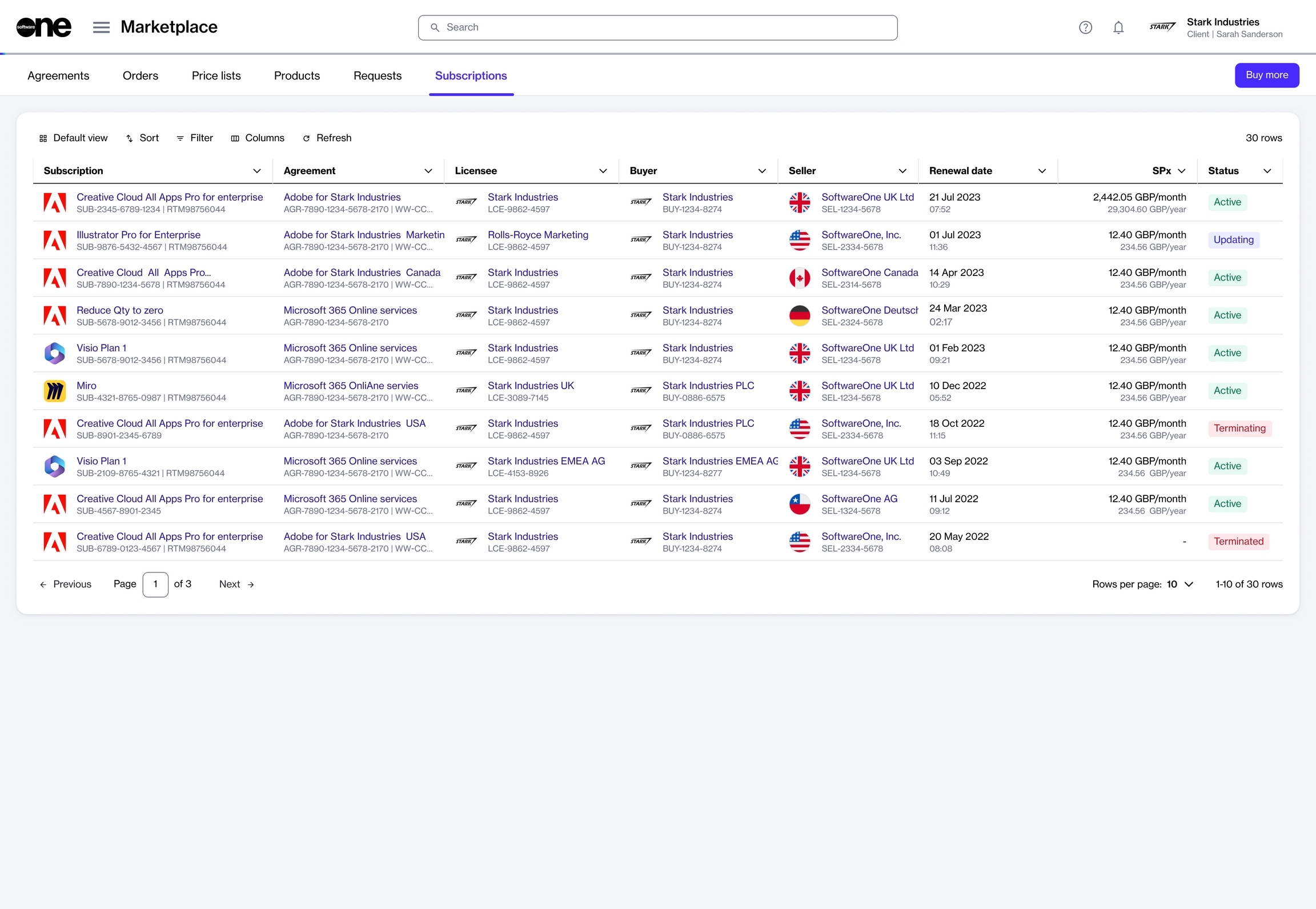Edit Subscription Name
Last updated
Was this helpful?
Last updated
Was this helpful?
In some cases, you might need to rename your subscription so you can find it easily in your list of subscriptions. The Marketplace Platform lets you easily change a subscription's name through the user interface (UI).
You can only rename subscriptions in the Active and Updating states. For a description of these states, see .
Follow these steps to rename a subscription:
Navigate to the Subscriptions page (Marketplace > Subscriptions). A list of your subscriptions is displayed.
Click the subscription you want to rename. The details page of the subscription opens.
In the Rename dialog, enter the new name and click Save.
Your subscription is renamed and the new name is visible across all pages that feature the subscription within the platform.
Click the down arrow in the upper right and select Rename.