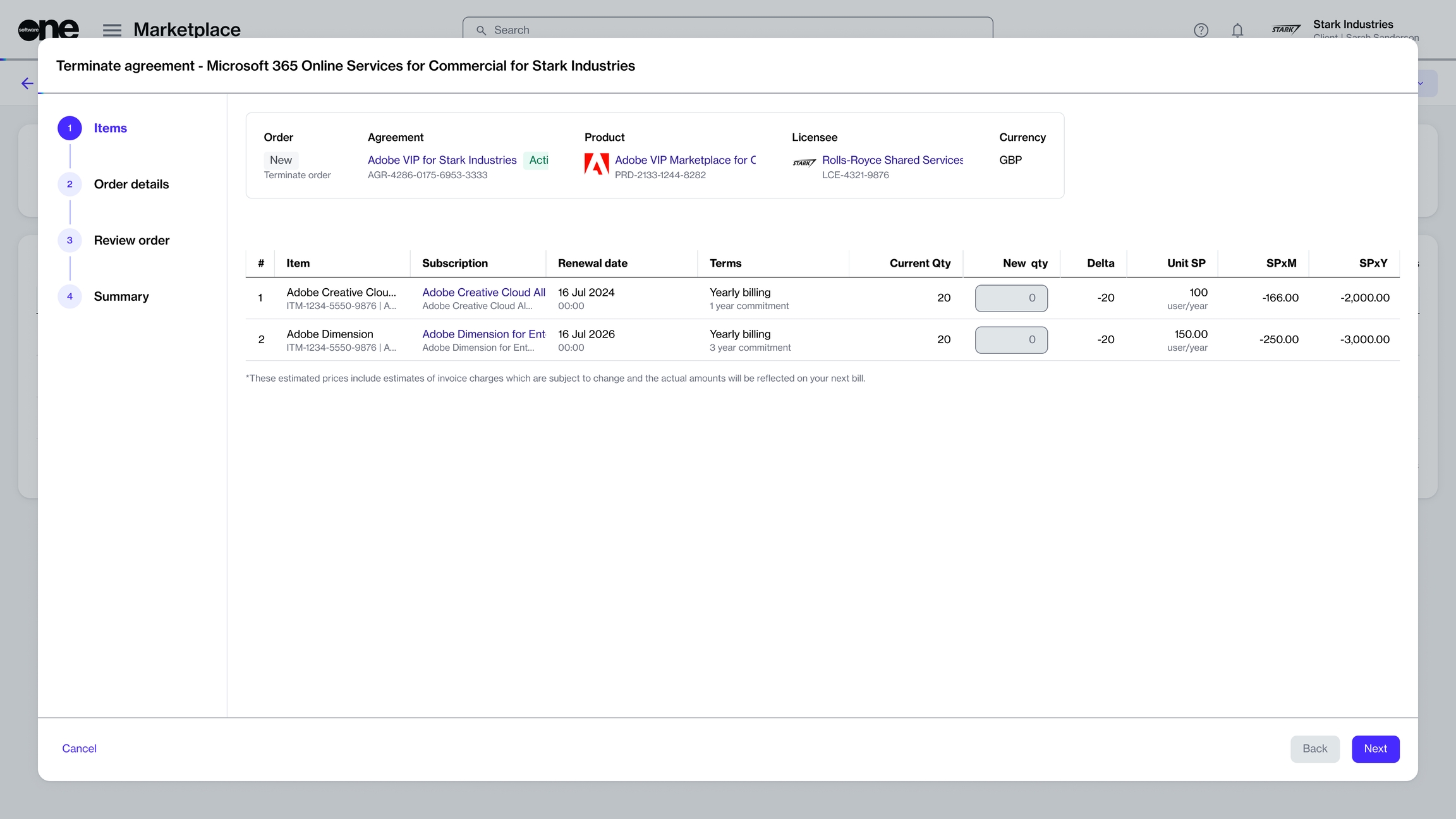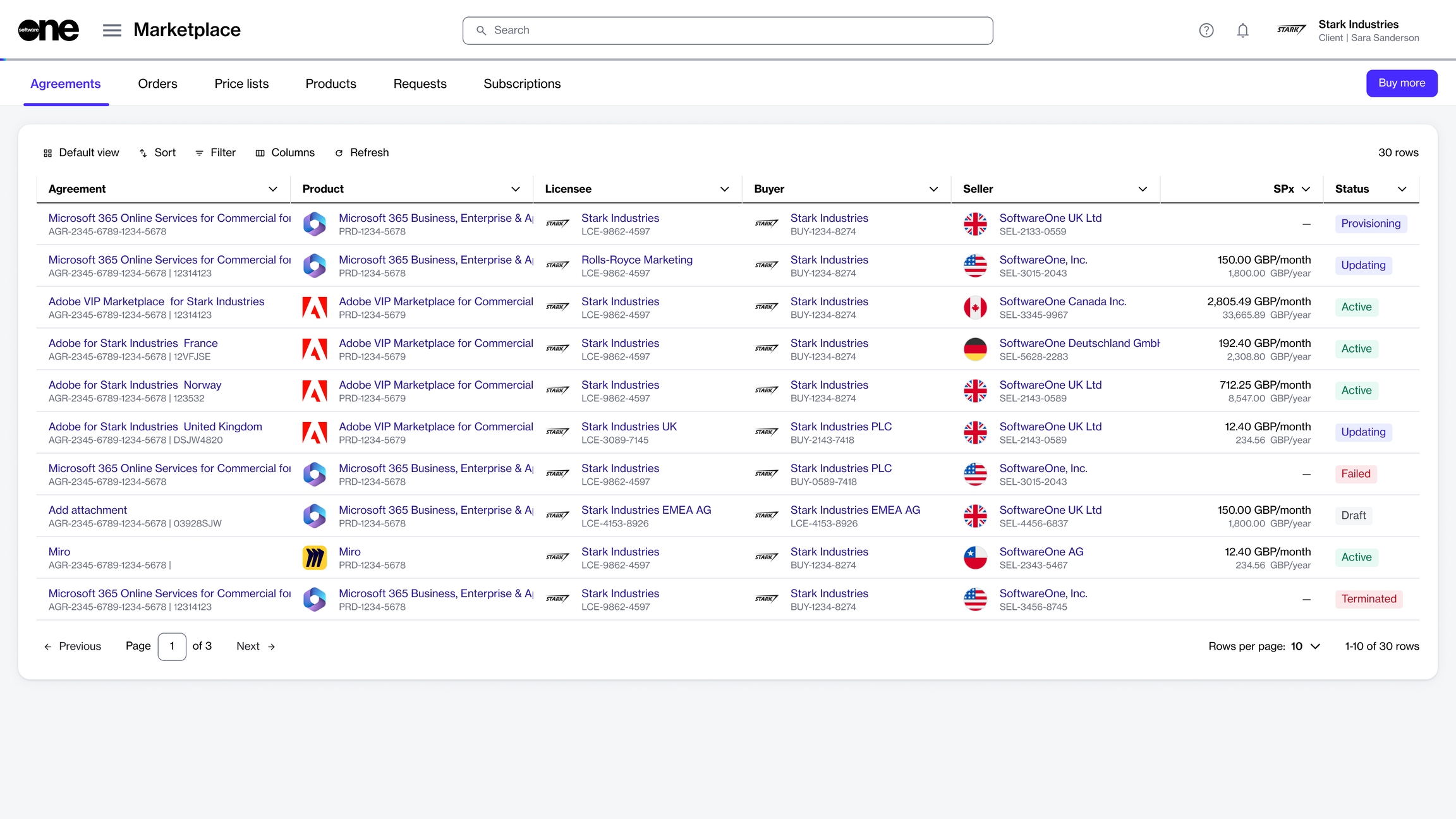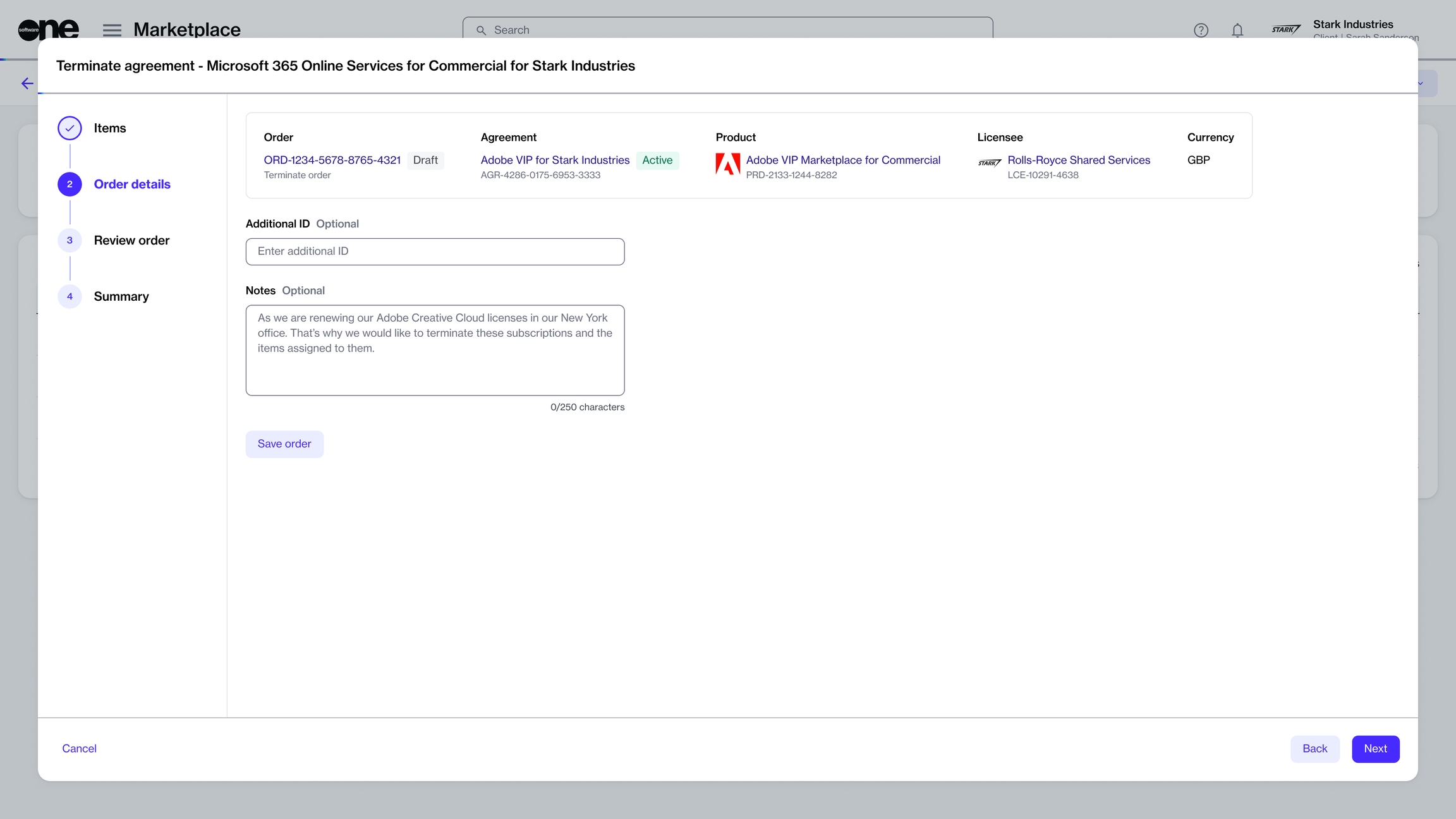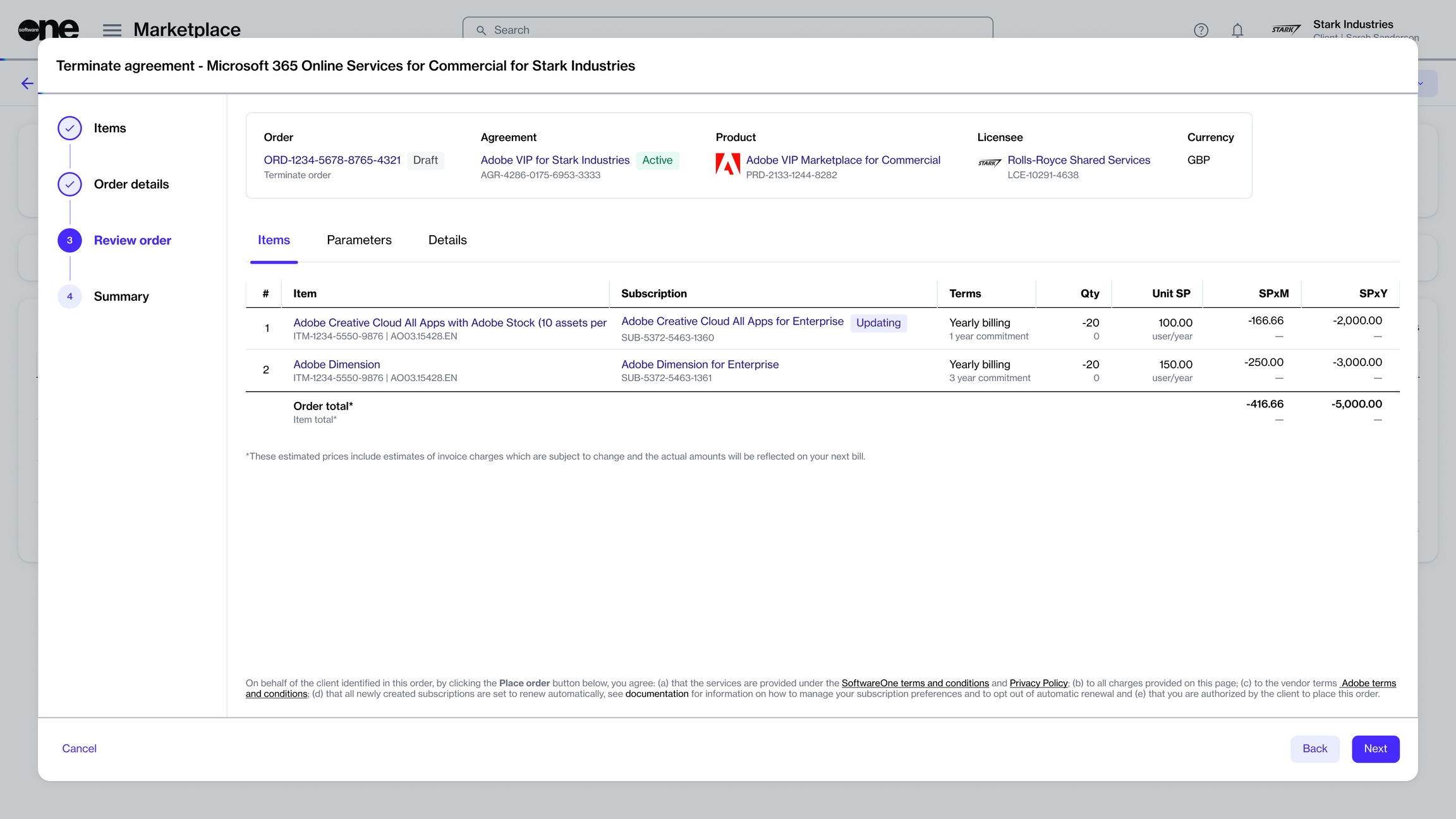Terminate Agreement
Last updated
Was this helpful?
Last updated
Was this helpful?
If you want to terminate your agreement, you can do so by creating a termination order through the platform. Terminating an agreement cancels all subscriptions within that agreement.
Before terminating an agreement, note the following points:
You can only terminate agreements in the Active state. Agreements in any other state (such as Processing or Updating) cannot be terminated. For a description of these states, see .
Creating a termination order doesn't immediately cancel your agreement. An agreement is terminated only after the vendor has approved it for termination.
Follow these steps to terminate your agreement:
Navigate to the Agreements page (Marketplace > Agreements). A list of your agreements is displayed.
Select the agreement you want to terminate. The details page of your selected agreement opens.
Click the down arrow next to Edit in the upper right and select Terminate. The Terminate agreement window opens.
In the Items section, verify the details and click Next to continue.
In the Order details section, provide the reference information and click Next to continue.
In the Review order section, make sure to read the changes, including the terms and conditions, and then click Next to finalize.
The termination order is placed and the status of the agreement changes from Active to Updating. Click View order to go to the order details page. Otherwise, click Close.