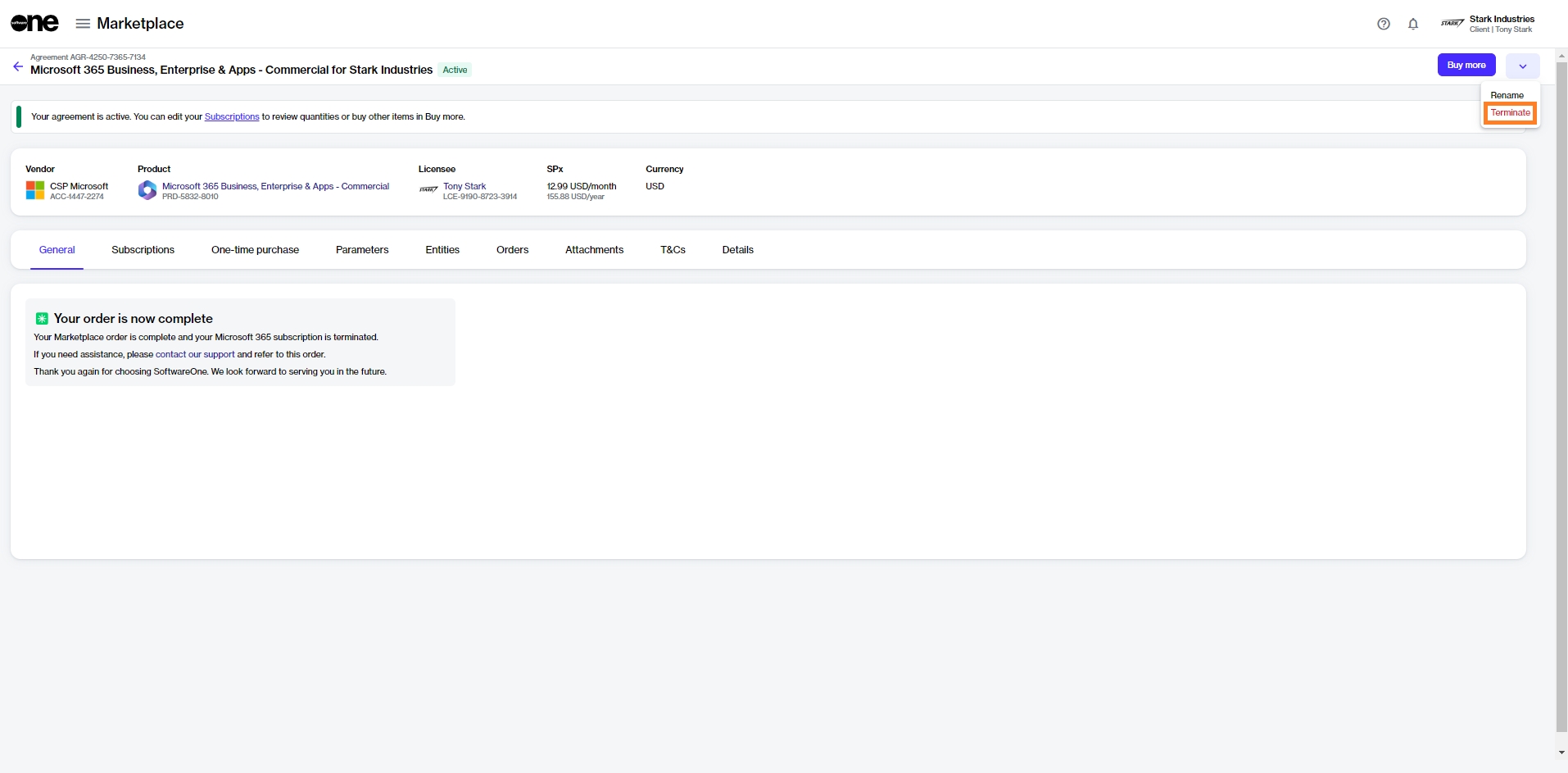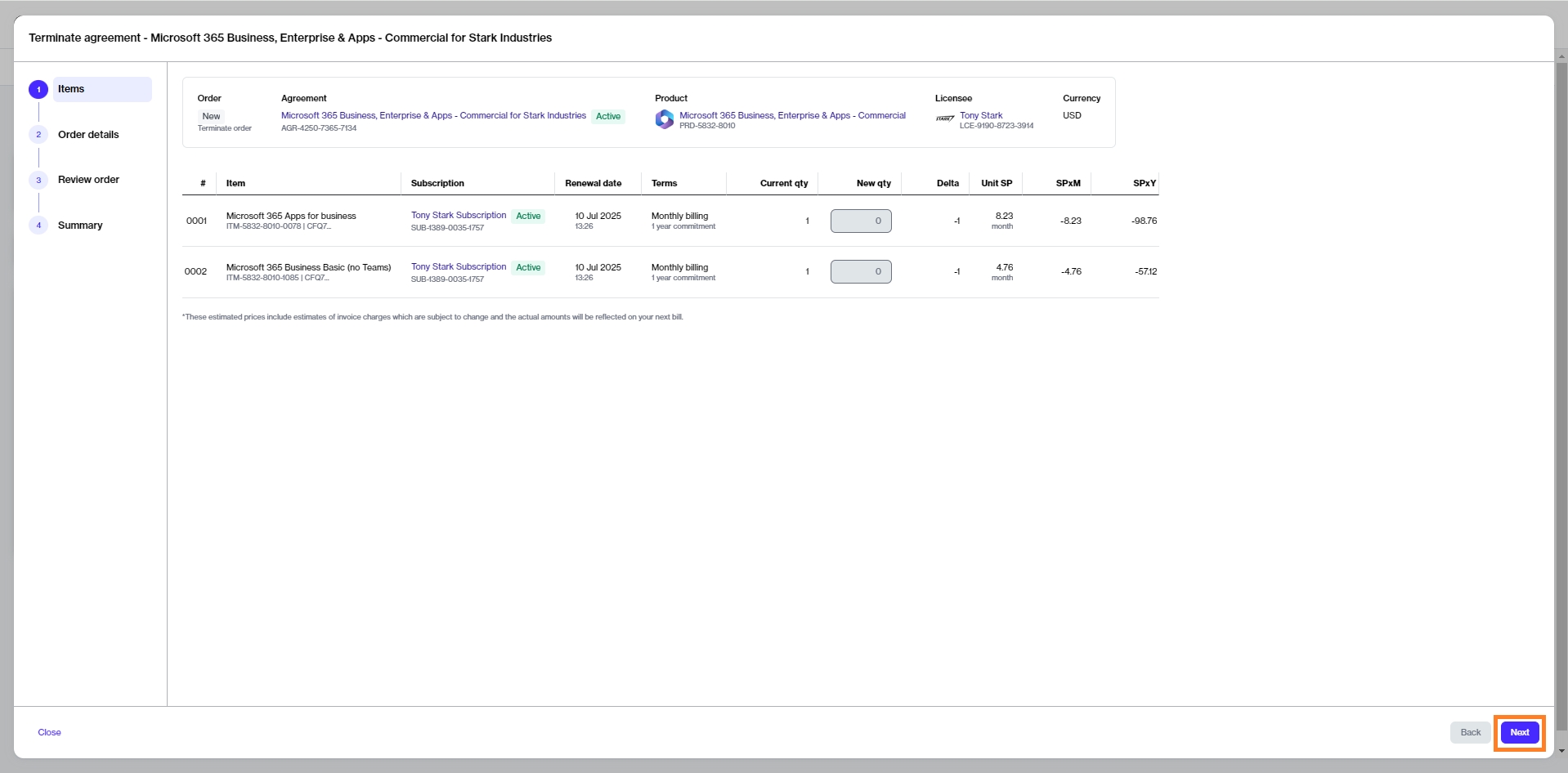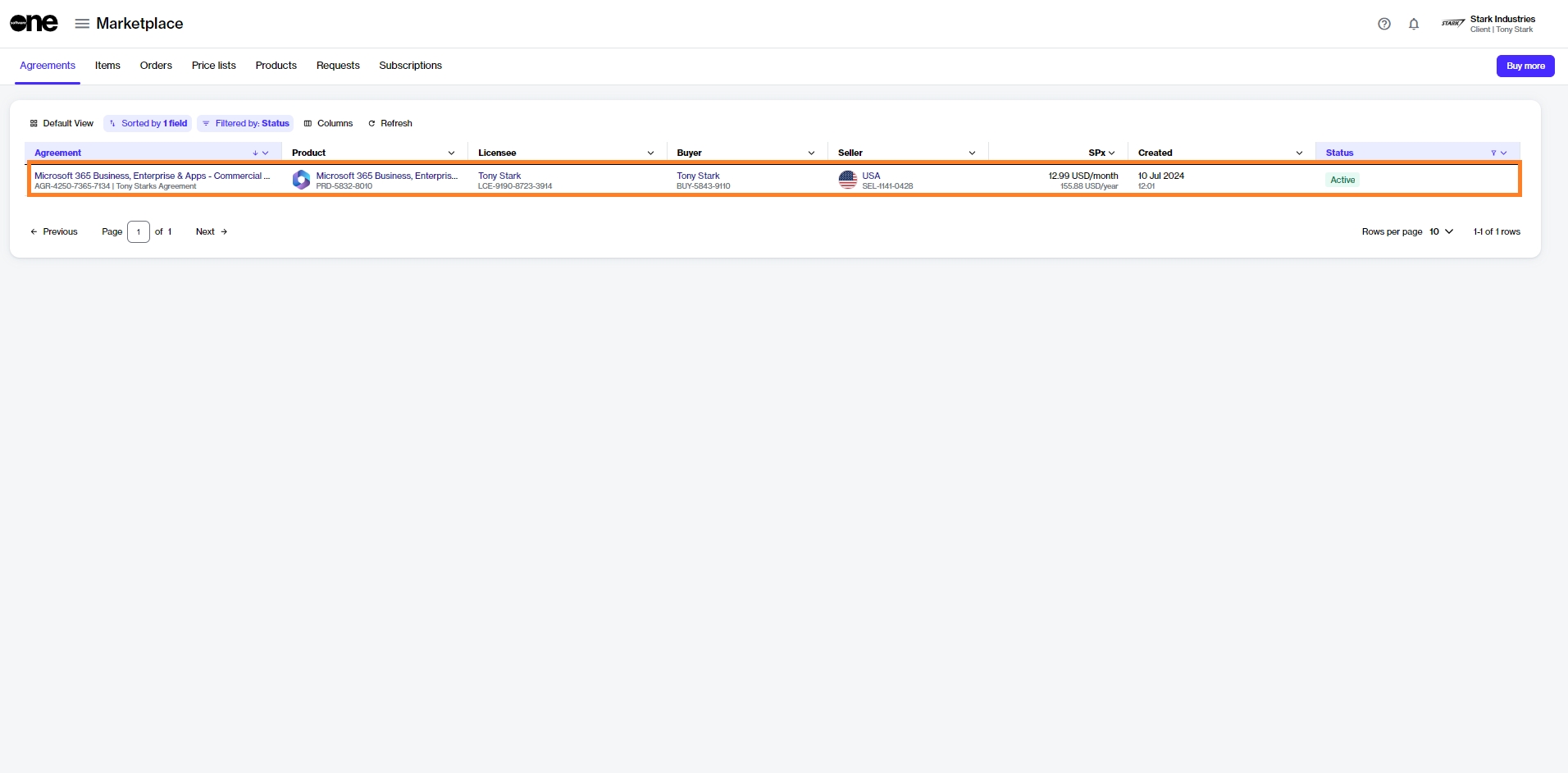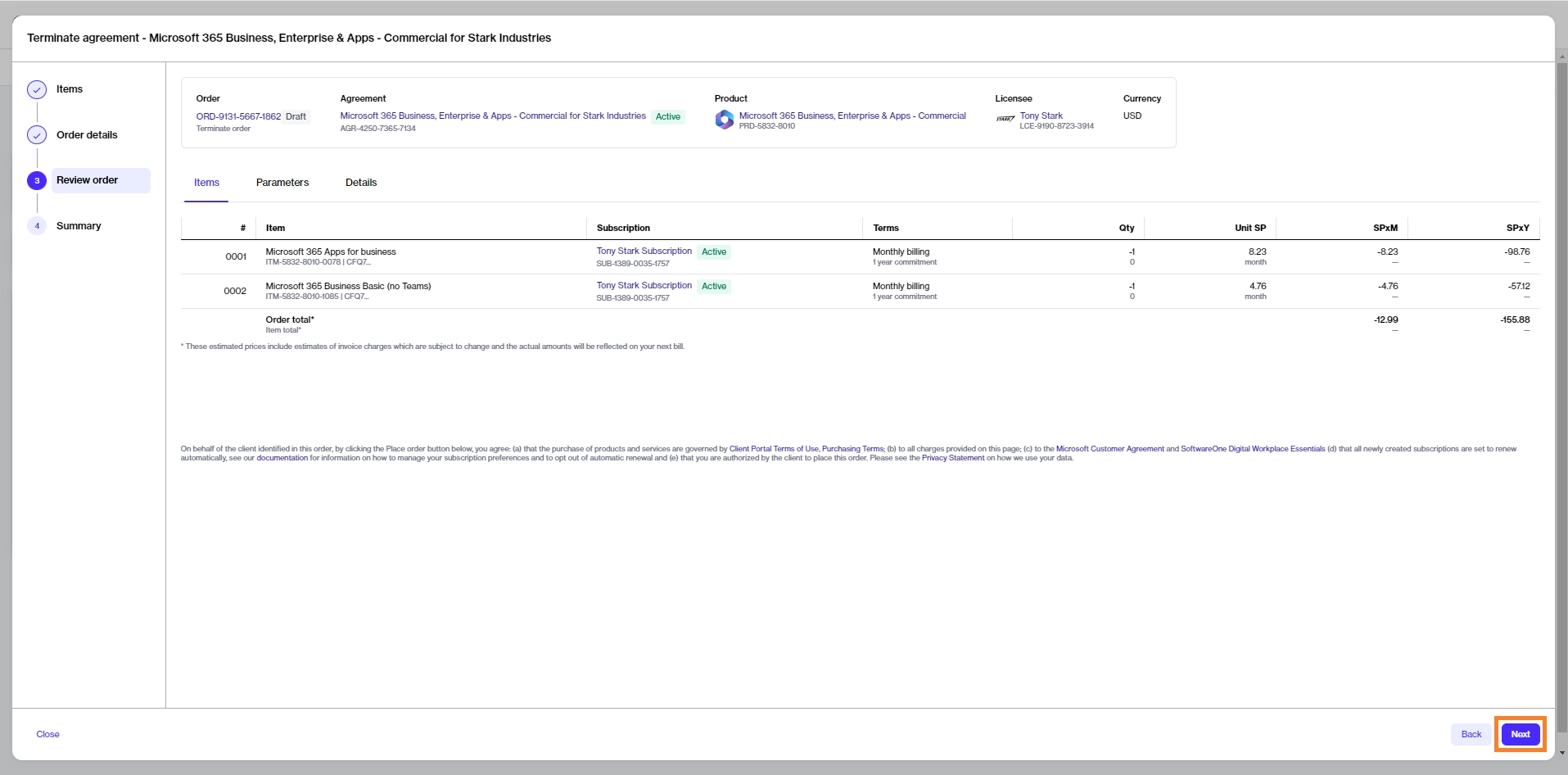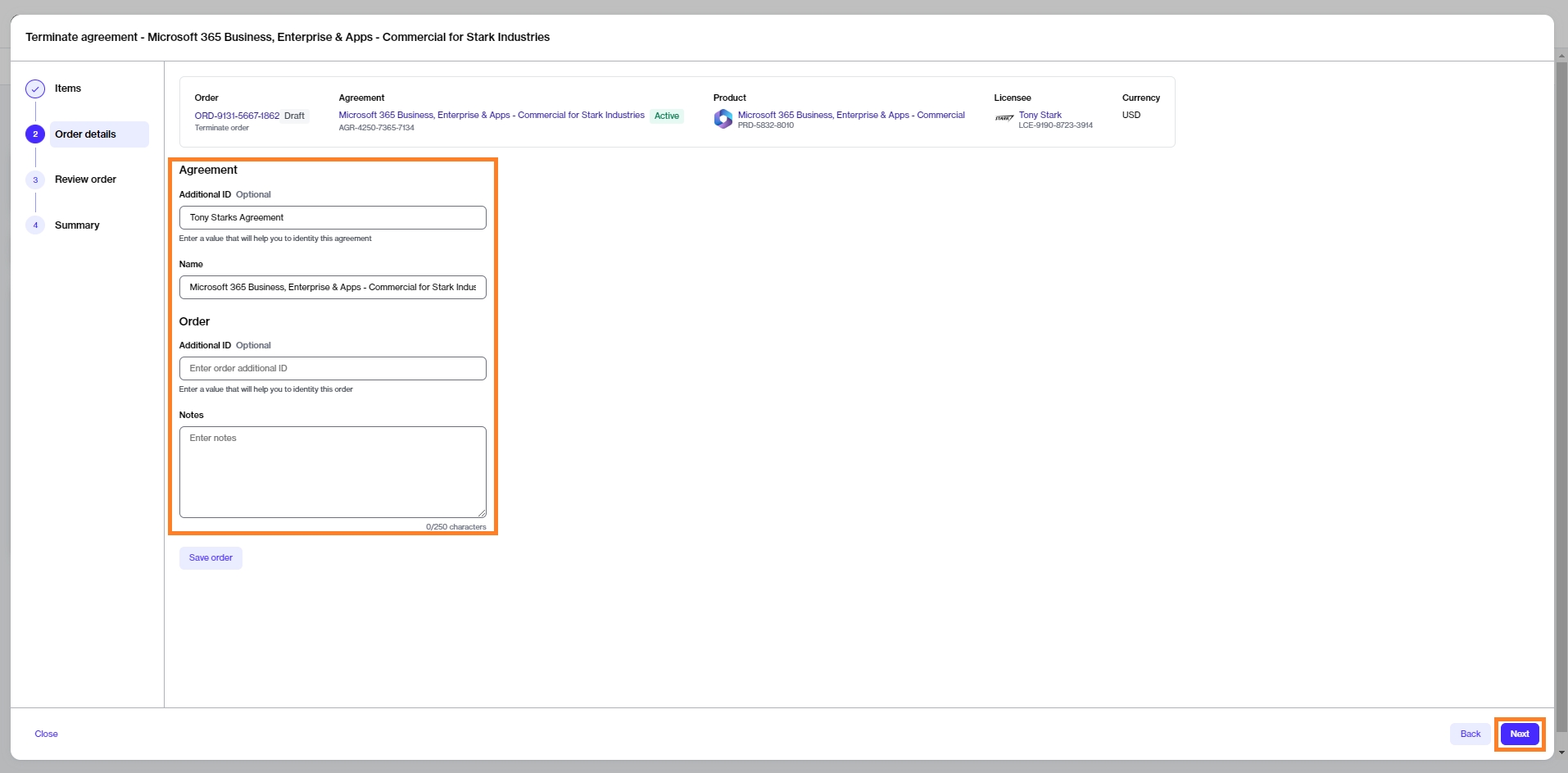Terminate All Microsoft Subscriptions
Terminate all Microsoft subscriptions and cancel your agreement.
Was this helpful?
Terminate all Microsoft subscriptions and cancel your agreement.
Was this helpful?
This tutorial shows how to cancel all Microsoft subscriptions in an agreement by placing a termination order for the agreement.
Before starting this tutorial, make sure that the subscription you want to terminate is active. You can check the status on the Subscriptions page or by accessing the agreement.
Navigate to the Agreements page (Marketplace > Agreements) and locate the agreement containing subscriptions you want to terminate.
Click the agreement name. The following image shows an example agreement:
Click the chevron in the upper right on the details page and select Terminate.
Review the details to make sure that all subscriptions have zero quantity. Click Next.
Enter the optional reference information as needed and click Next.
Click Next to place the termination order for your agreement.
Click View Order to navigate to the order details page. Otherwise, click Close to close the Summary page.
A termination order is created for the agreement and sent to the vendor for processing.
You can view the most up-to-date information for your order and its status on the page.