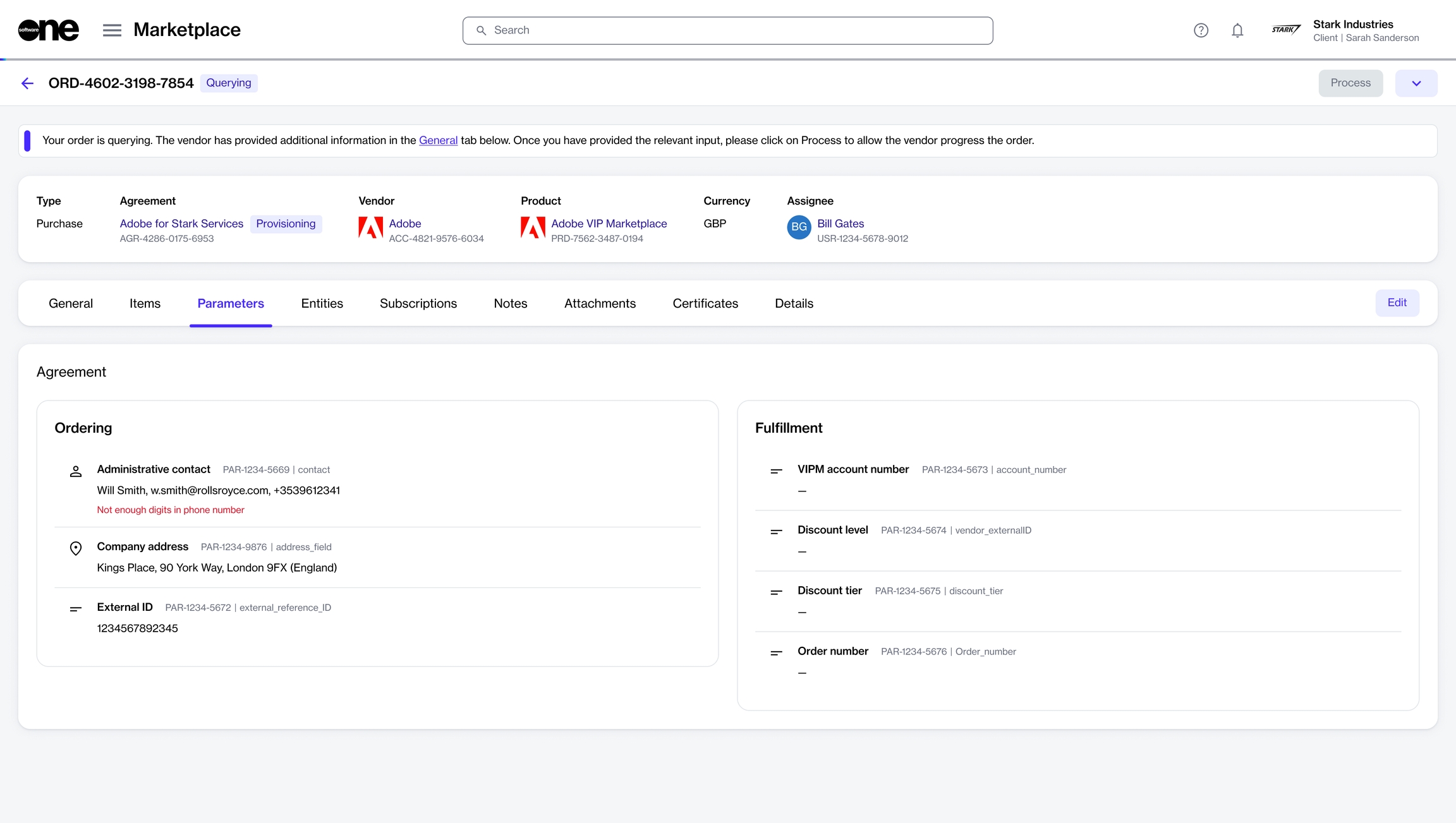Set Order to Processing
Set your order from the Querying state to Processing.
Last updated
Was this helpful?
Set your order from the Querying state to Processing.
Last updated
Was this helpful?
You might be asked to provide more information if there are errors in the information you provided during the purchase process, or if we require additional details to accept or process your order.
When an order needs your attention, its status is marked as Querying. You can check the General tab within the order's details page for a message indicating what needs to be corrected.
After you've taken the required action and fixed the parameters, you must click Process to change the order status from Querying to Processing. Changing the status informs the vendor that the order is now ready for their review.
Follow these steps to set your order to Processing:
Navigate to the Orders page (Marketplace > Orders). A list of your orders is displayed.
Click the relevant order. If you have a long list of orders, use filters to find orders with the Querying status.
Review the message in the header and fix the parameters as necessary. The following image shows an example message:
Click Process. The order status changes to Processing. If the Process button is unavailable, make sure you've fixed all errors in the Ordering parameters.