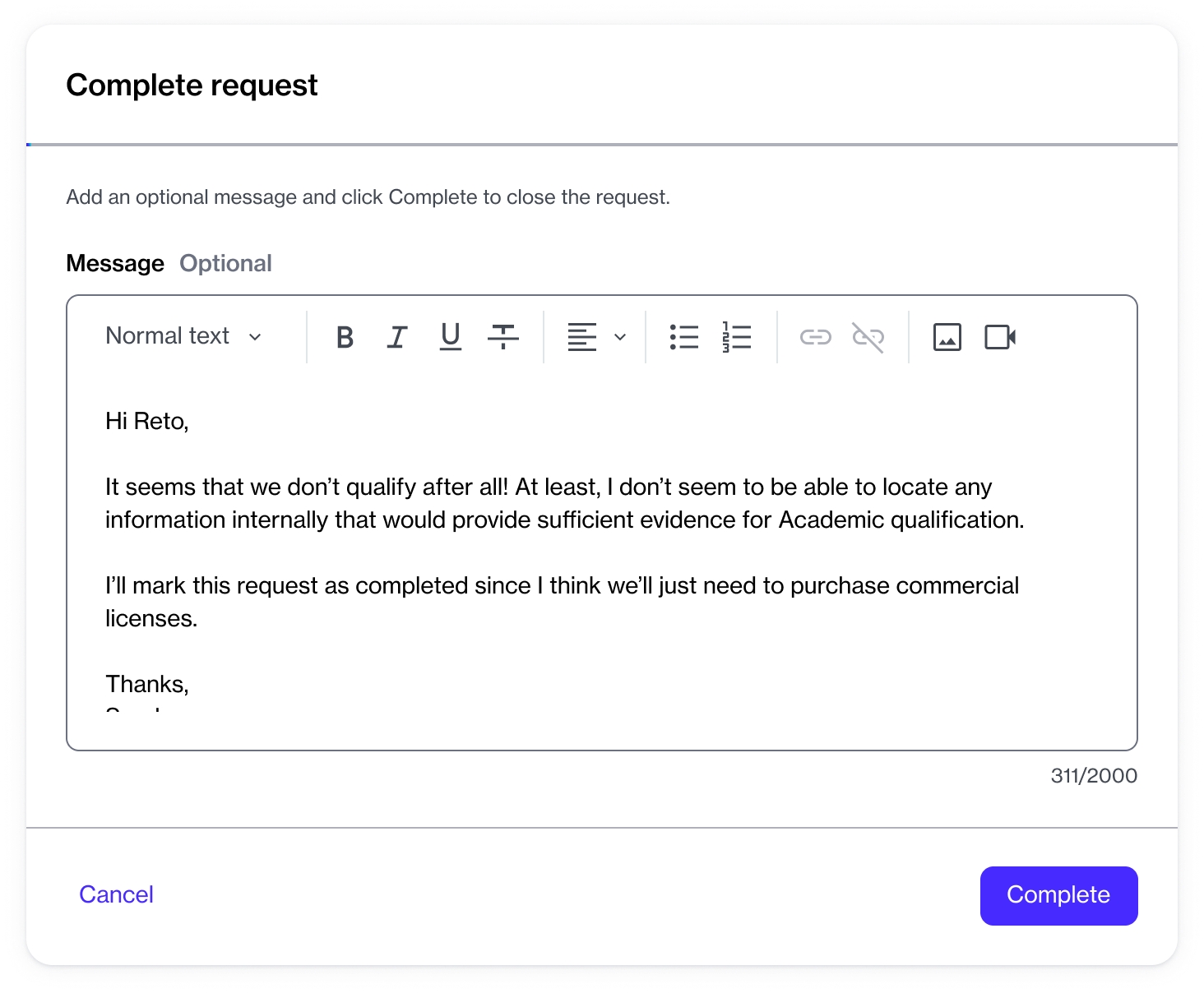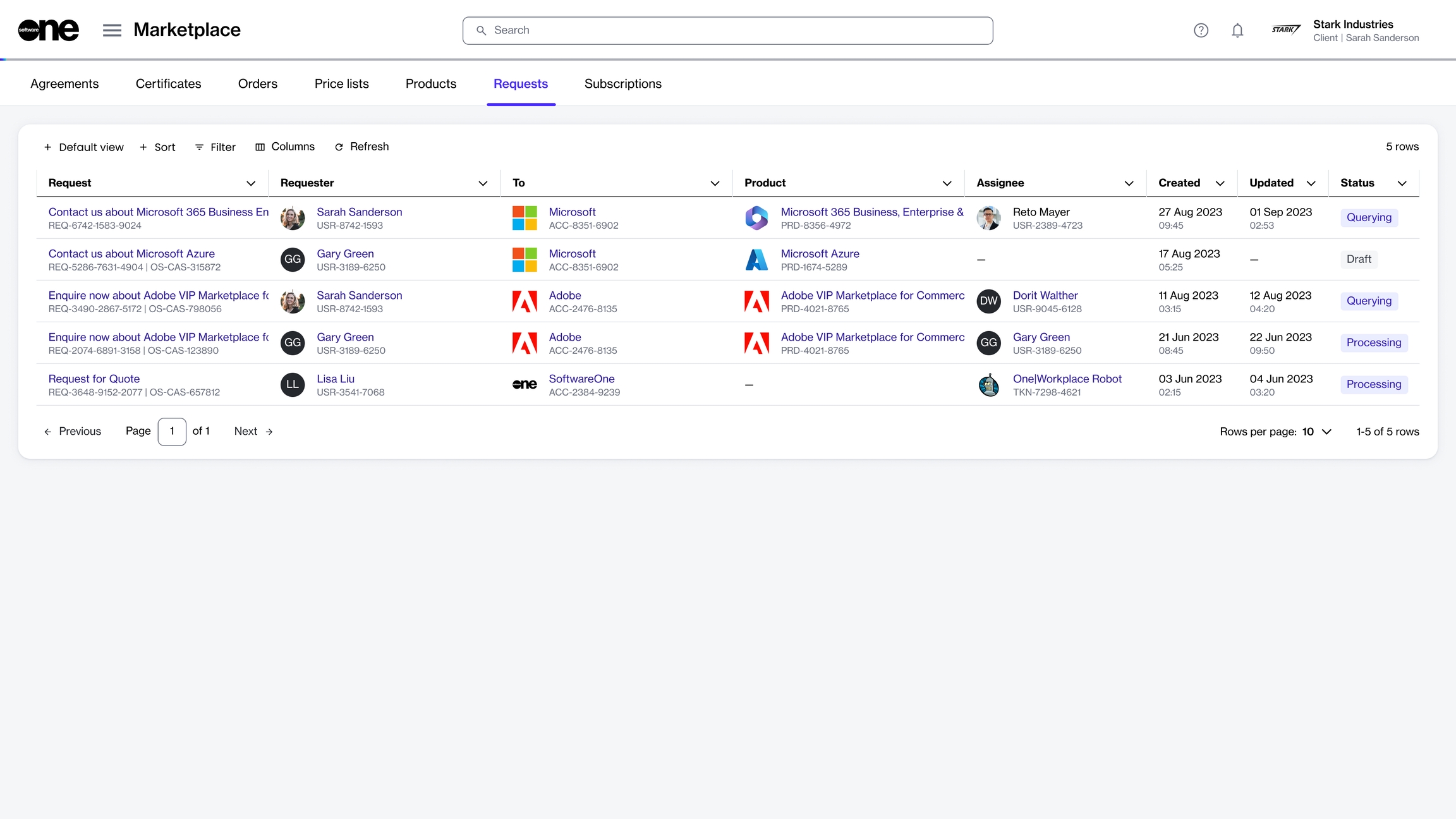Complete Requests
Complete your request after it has been answered.
Last updated
Was this helpful?
Complete your request after it has been answered.
Last updated
Was this helpful?
You can complete or close your request after it has been attended to, by either the vendor or SoftwareOne.
Before making a request complete, note that completed requests cannot be edited or reopened afterward.
Follow these steps to complete a request:
Navigate to the Requests page (Marketplace > Requests). The page displays all requests, including requests that are raised by other members of your account.
Select the request you want to complete. The details page of your selected request opens.
Click the down arrow next to Process and click Complete.
In the Complete request dialog, add your comments and click Complete.
Your request is completed and the Status column on the Requests page displays the updated status of your request.
If you added any comments while marking the request as complete, your comments are visible to everyone on the Activity tab.