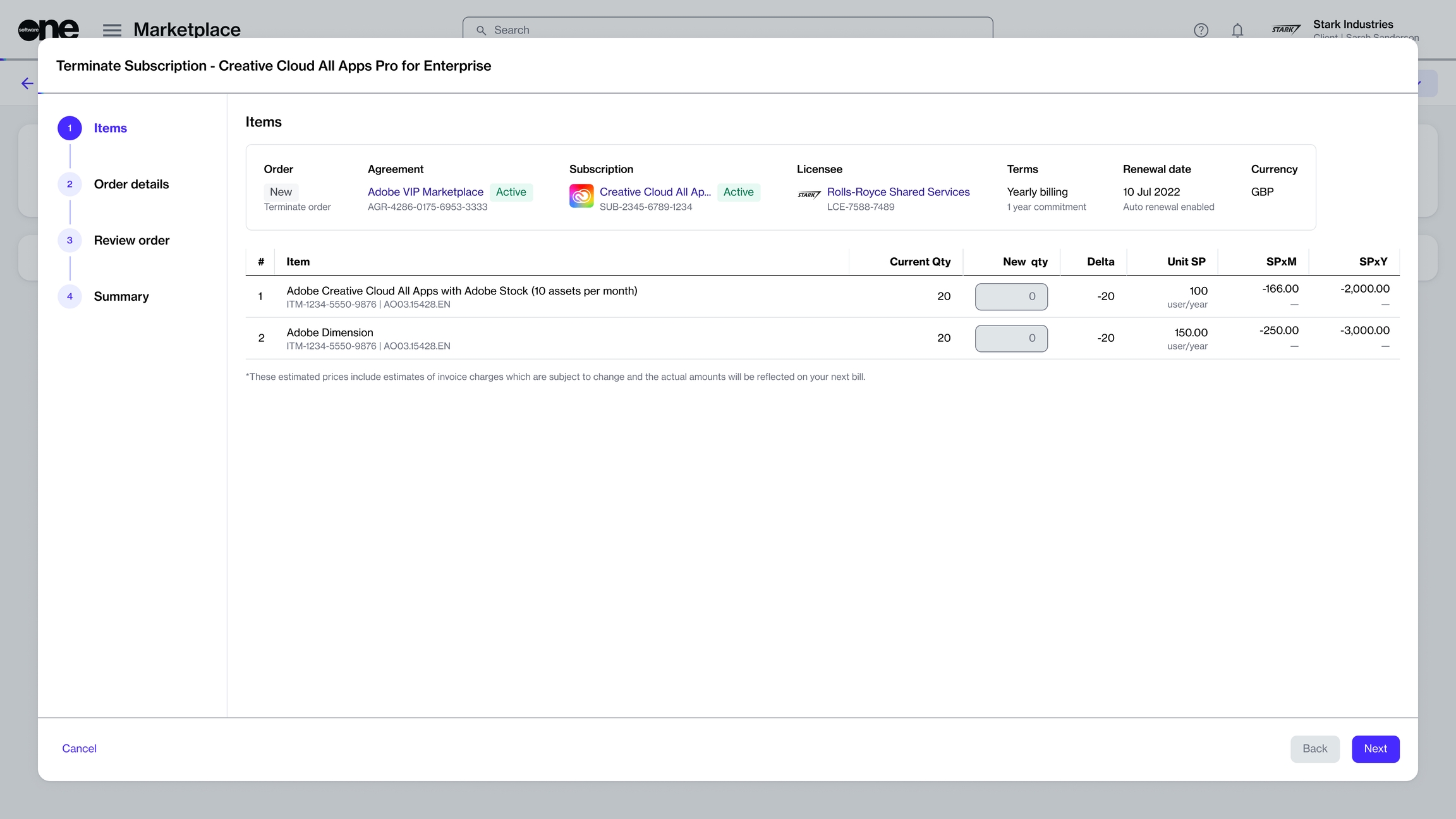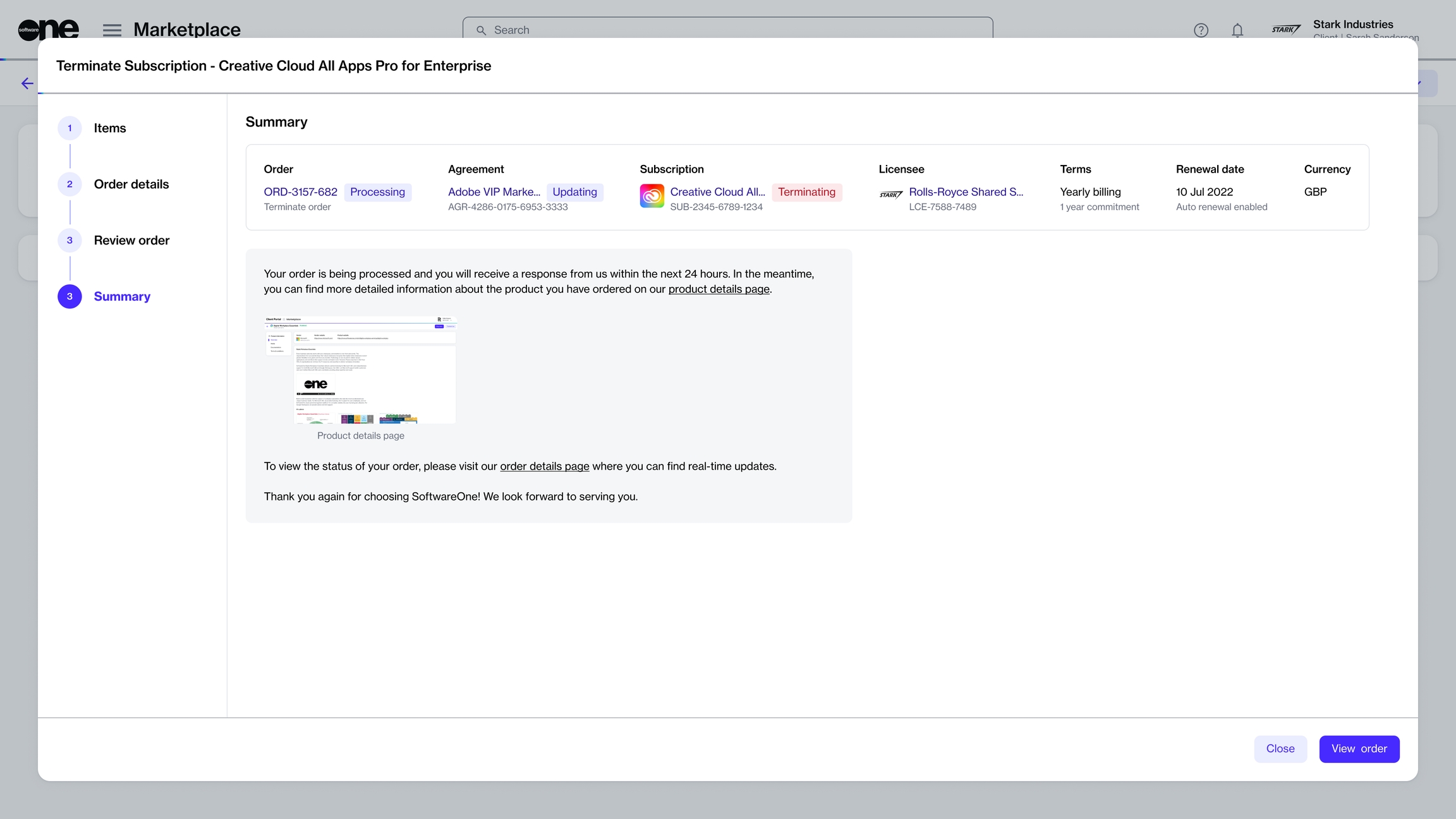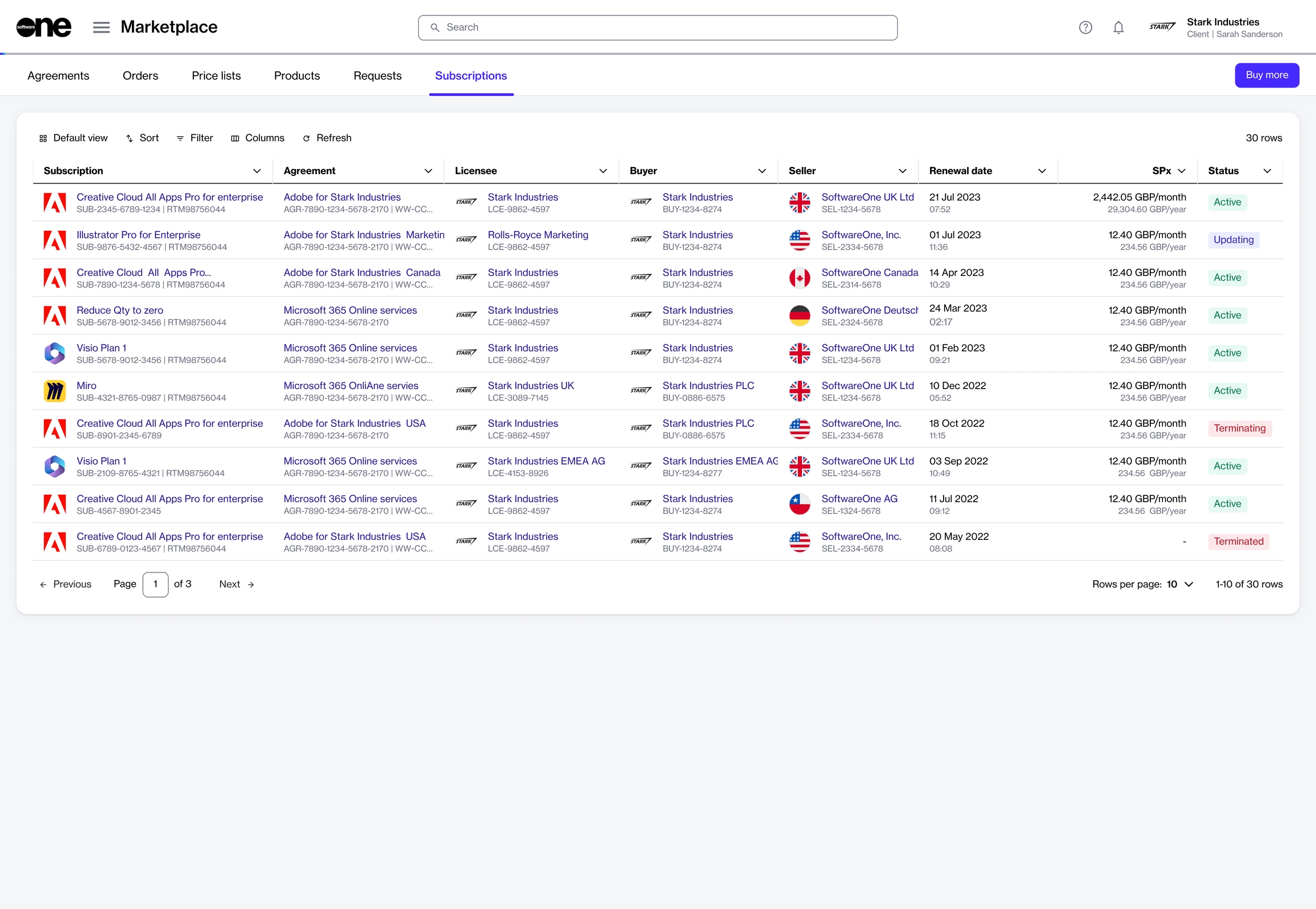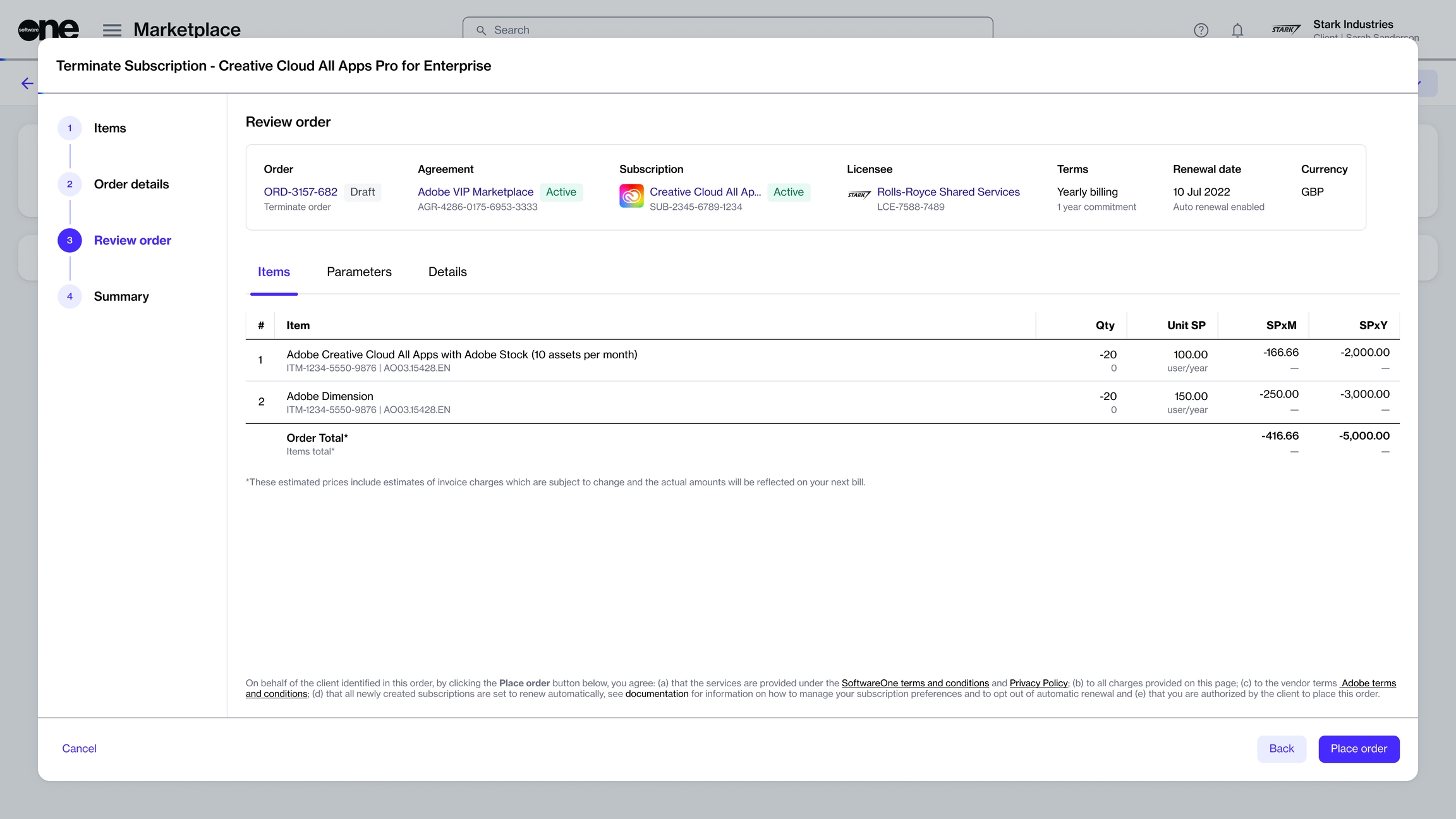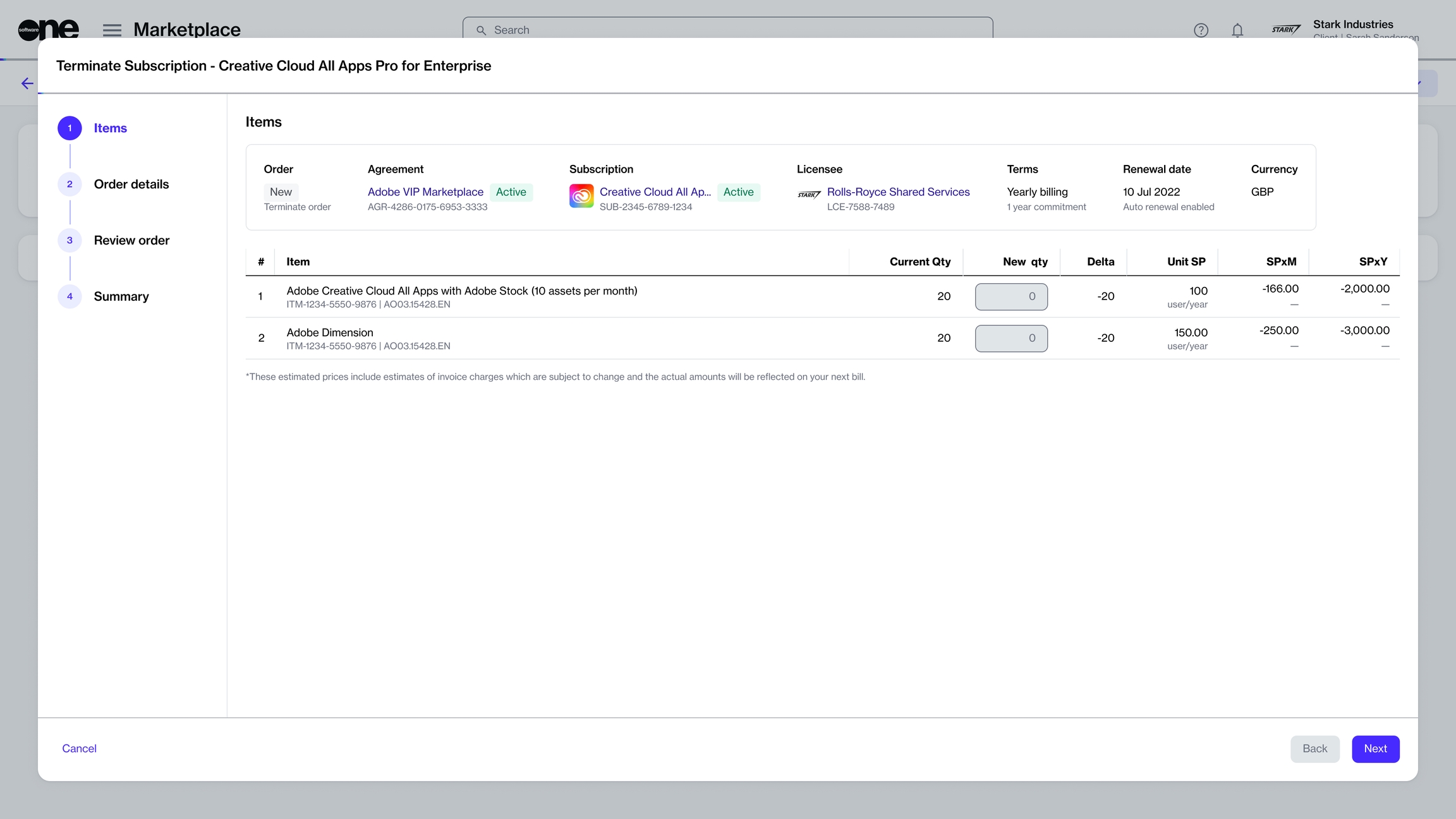Terminate Subscription
Terminate a single subscription in your agreement.
Last updated
Was this helpful?
Terminate a single subscription in your agreement.
Last updated
Was this helpful?
Subscriptions can be terminated if you no longer need them or don't want them to renew automatically. Depending on the number of subscriptions in your agreement, there are different steps to follow:
If your agreement contains several subscriptions and you want to cancel some, but not all, subscriptions, you'll need to place a termination order for the subscription.
If your agreement contains several subscriptions and you want to cancel all of those subscriptions, you'll need to place a termination order for the agreement. To learn more, see .
Before terminating a subscription, note the following points:
You can only terminate subscriptions in the Active state. Subscriptions in cannot be terminated.
Creating a termination order doesn't guarantee the cancellation of your subscription. All termination orders are sent to the vendors for approval. Subscriptions are terminated only after they are approved by the vendor.
Follow these steps to terminate a subscription:
Navigate to the Subscriptions page (Marketplace > Subscriptions). A list of your subscriptions is displayed.
Click the subscription you want to terminate. The details page of your selected subscription opens.
In the Items section, review all the details and click Next.
In the Order details section, add the optional reference number and notes. Click Next to continue.
In the Review order section, check all the details and then click Place order to finalize. A termination order is created in the system.
The termination order is placed and the agreement status changes from Active to Updating. Click View order to go to the order details page. Otherwise, click Close.
Click the down arrow in the upper right and select Terminate. The Terminate Subscription window opens.