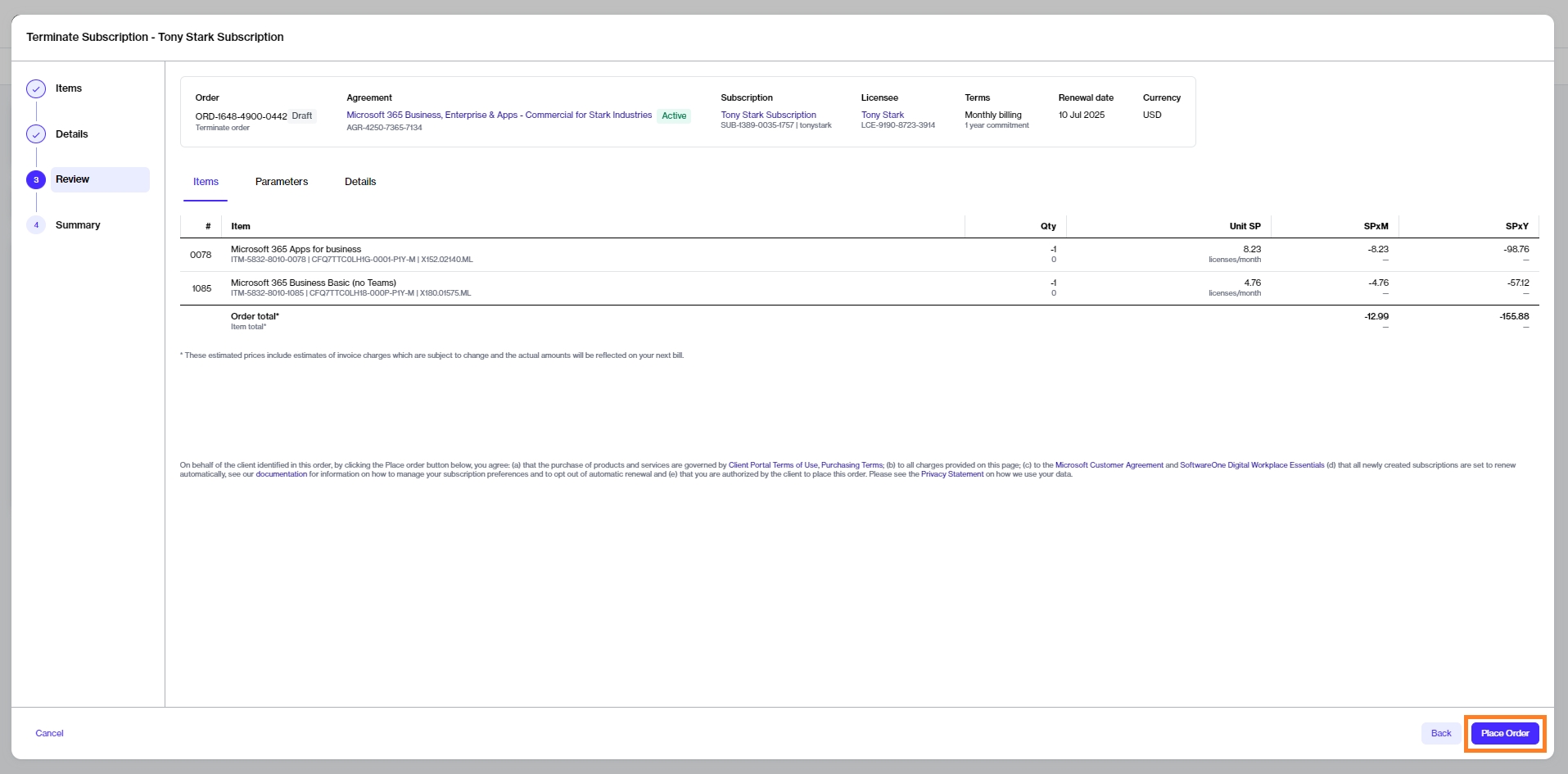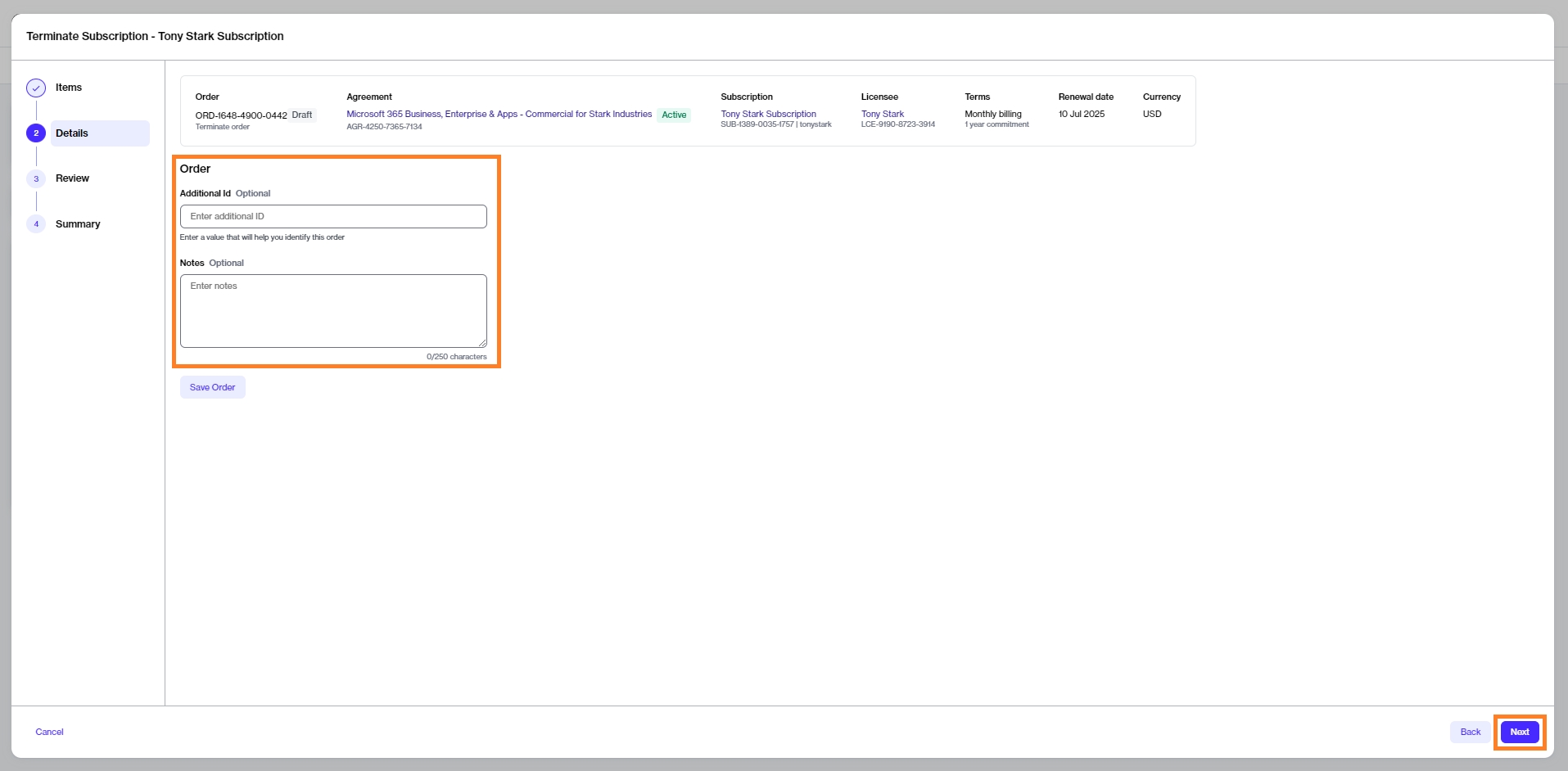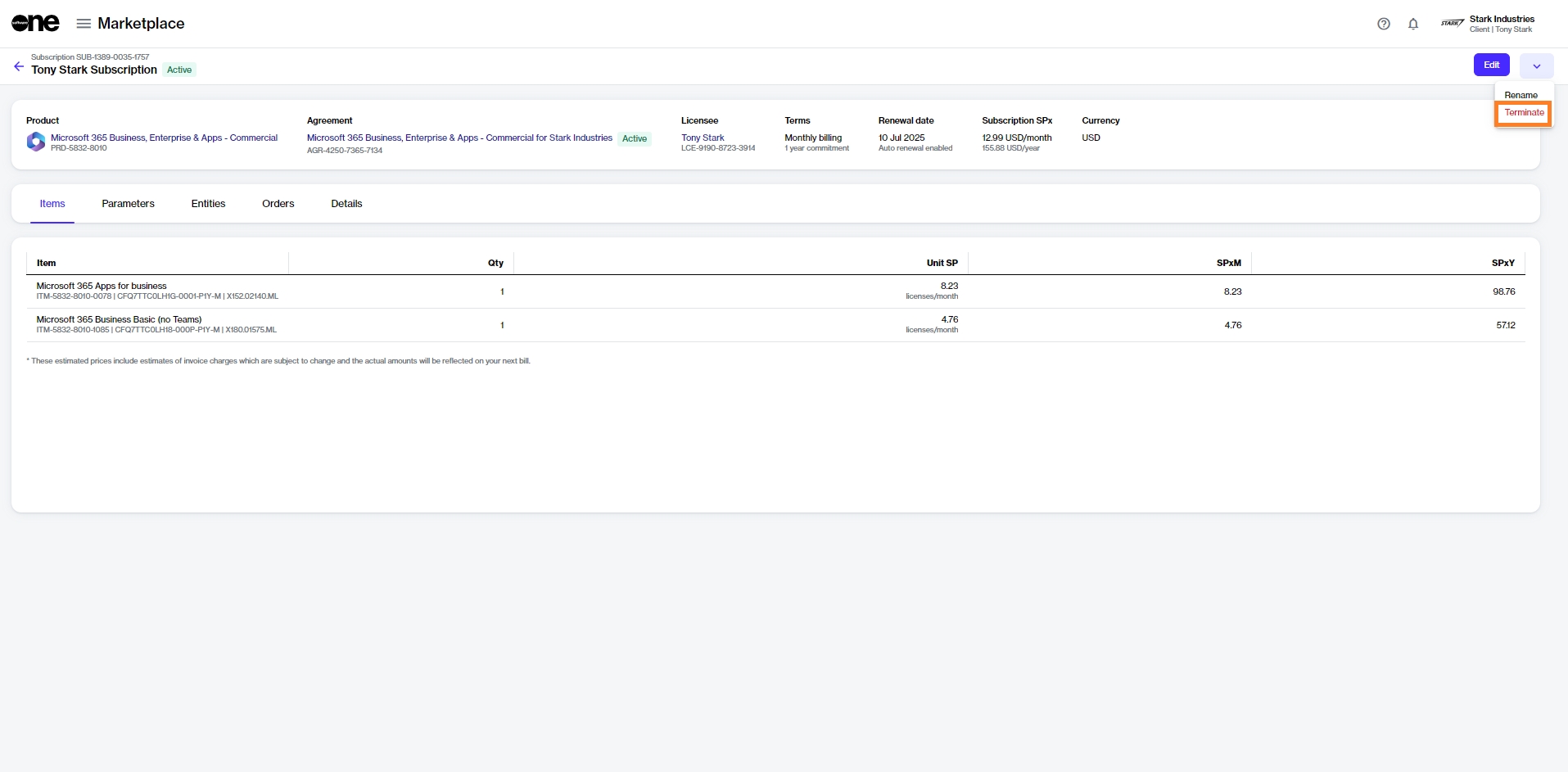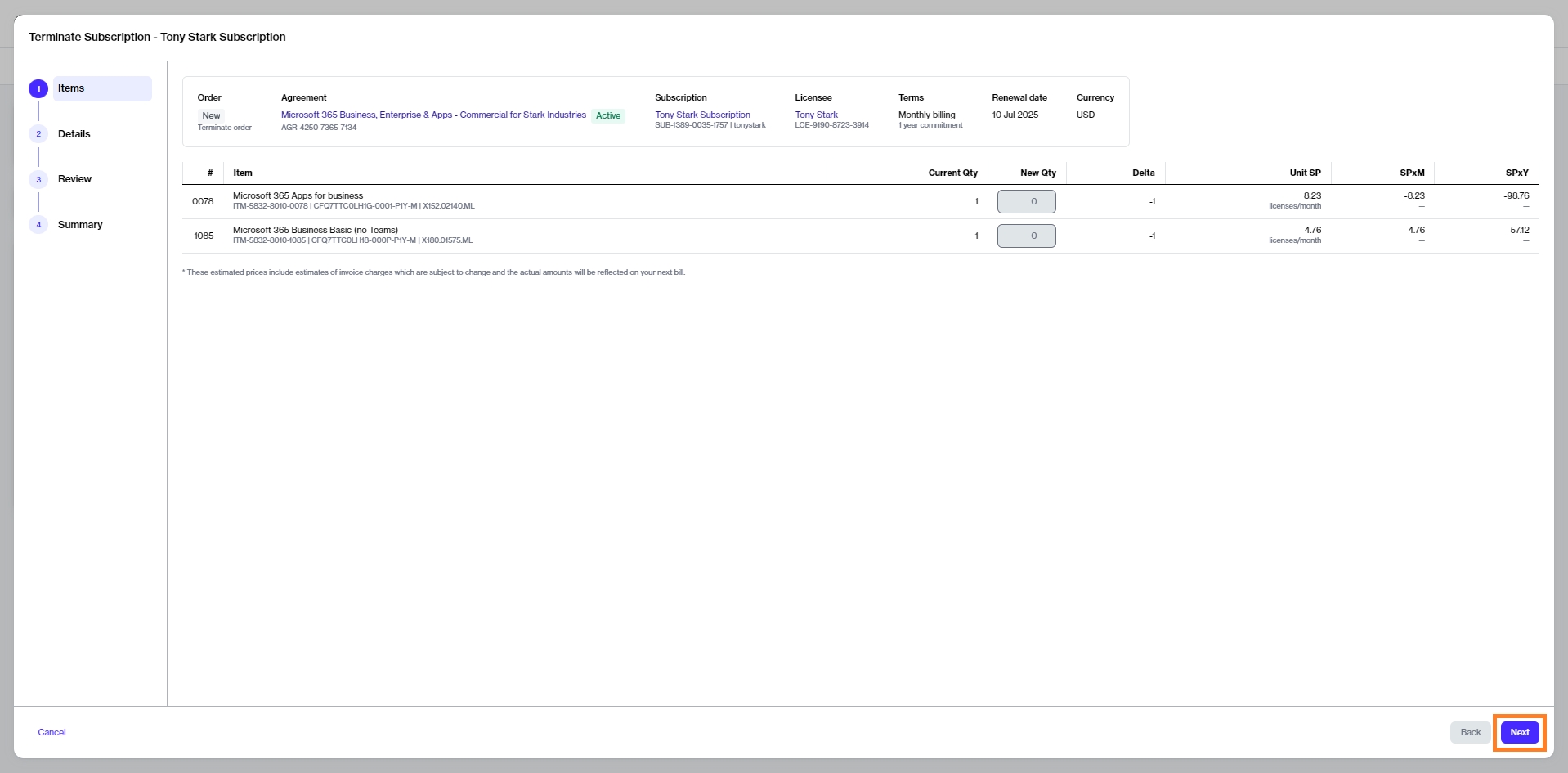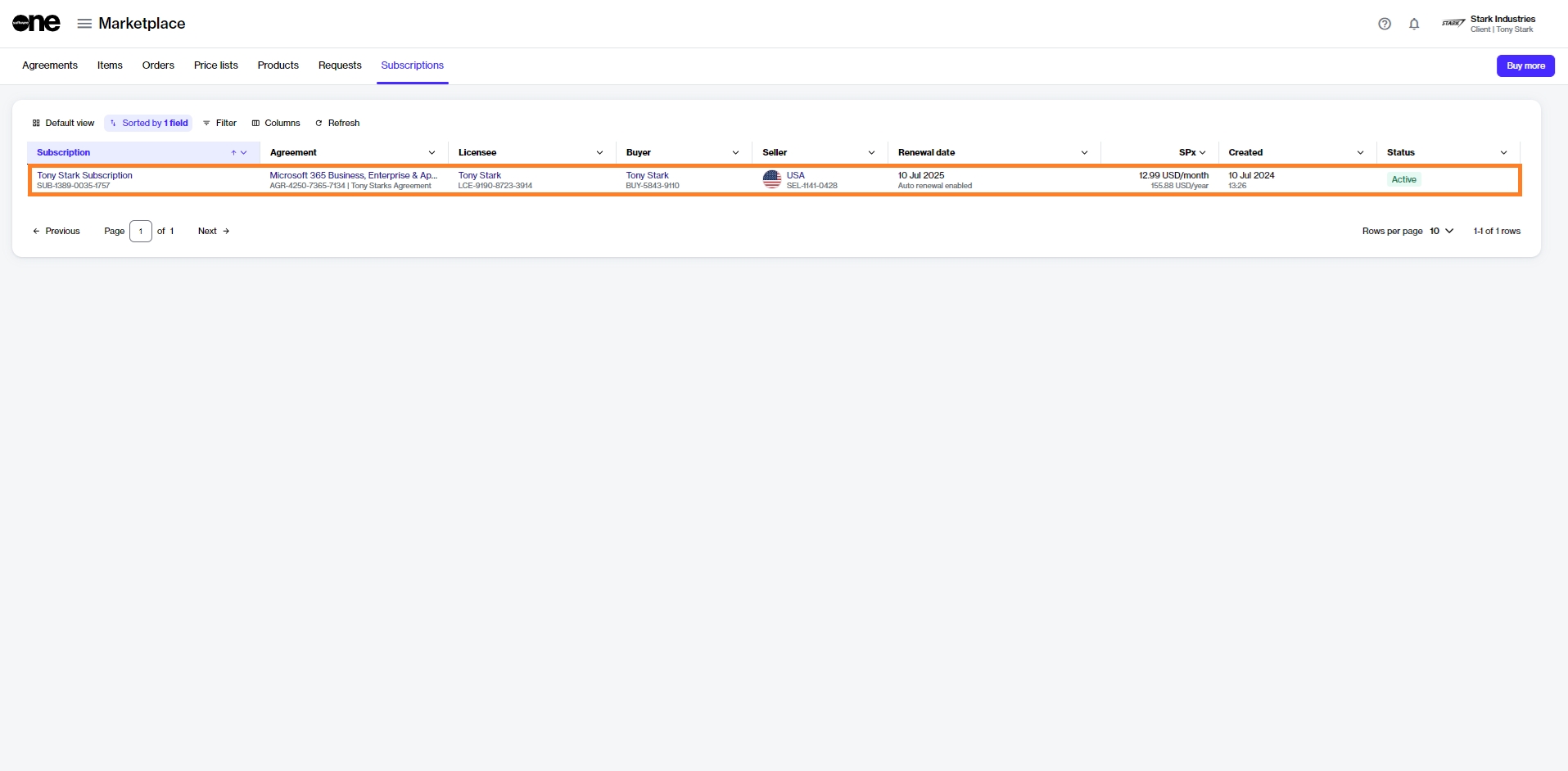Terminate Microsoft Subscription
Terminate a Microsoft subscription in an agreement.
Was this helpful?
Terminate a Microsoft subscription in an agreement.
Was this helpful?
This tutorial shows how to cancel a subscription within an agreement by placing a termination order for the subscription.
Before starting this tutorial, make sure that the subscription you want to terminate is active. You can check the status on the Subscriptions page or by accessing the agreement.
Navigate to the Subscriptions page (Marketplace > Subscriptions) and click the subscription to terminate. Make sure that the subscription is Active.
Click the chevron in the upper right on the details page and select Terminate.
The Terminate subscription wizard launches.
Review the details to make sure that the quantity of the subscription you want to terminate is zero. Click Next.
Enter the reference information as needed and then click Next.
Click Place Order to place your termination order.
Click View Order to navigate to the order details page. Otherwise, click Close to close the Summary page.
The termination order is submitted to the vendor for processing.
You can view the most up-to-date information about your order and its status on the page.