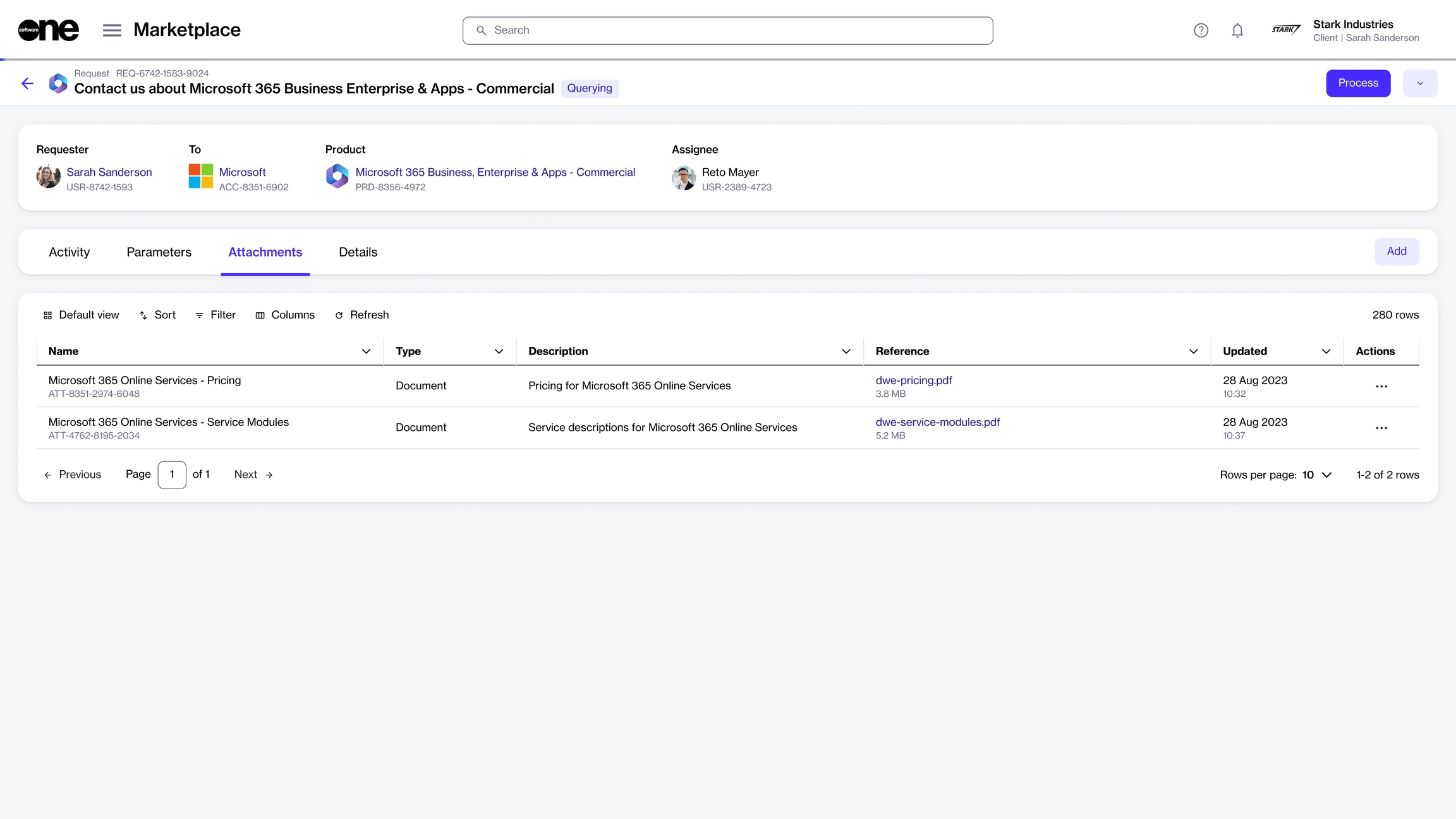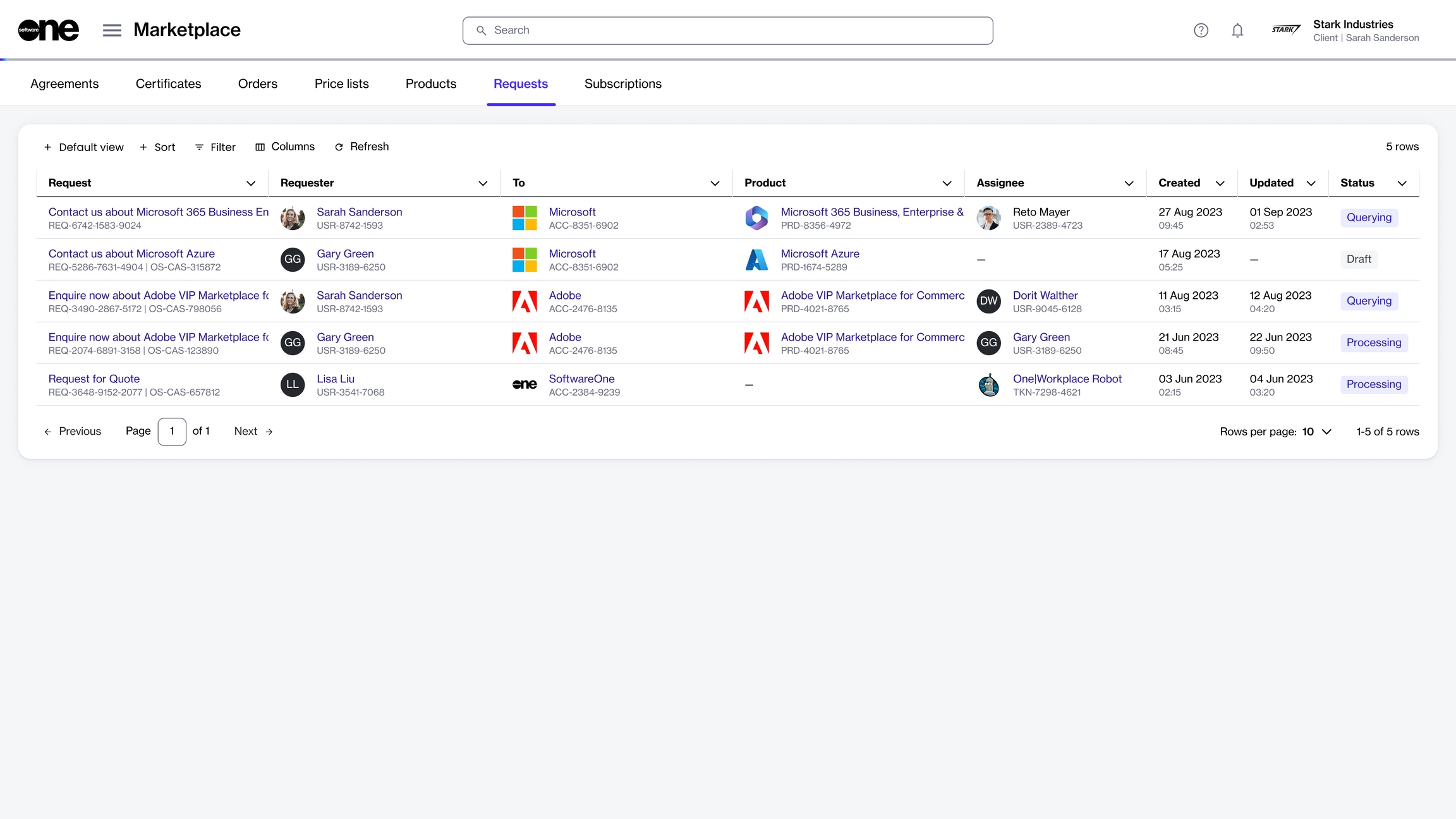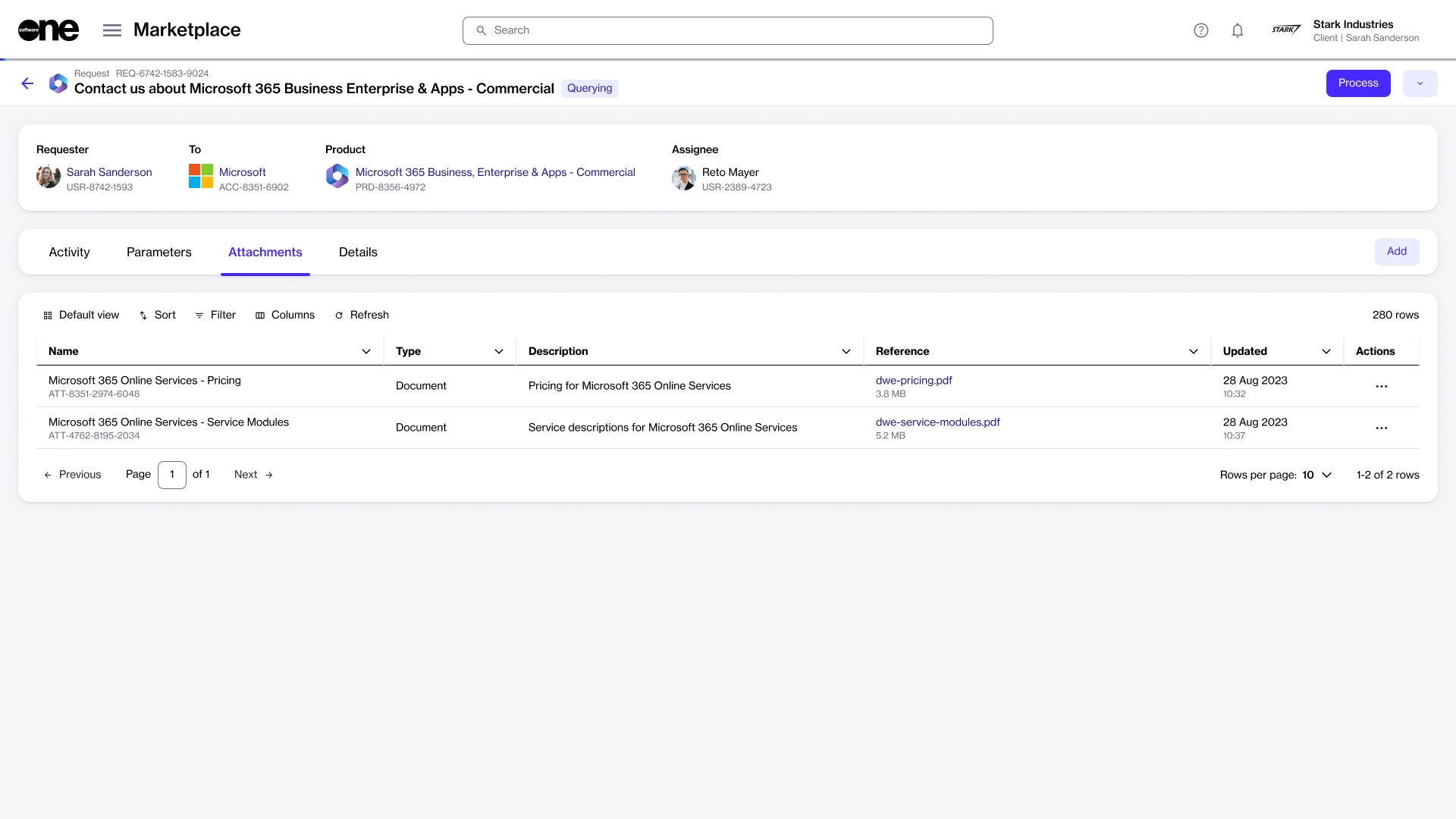Add and Manage Attachments
Upload a new file as an attachment or remove the existing file.
Last updated
Was this helpful?
Upload a new file as an attachment or remove the existing file.
Last updated
Was this helpful?
If you need to upload supporting documents, you can add those files as attachments to your request. You can also delete attachments associated with your request.
Before attaching a file, note the following points:
You can attach a file regardless of the request's status.
The file you want to upload must be in one of these formats, .pdf, .pptx, .doc, or .xlsx.
Follow these steps to attach a file to your request:
Navigate to the Requests page (Marketplace > Requests). A list of your requests is displayed.
Click the request you want to update. The details page of your selected request opens.
Select the Attachments tab and then click Add.
In Add attachments, do the following:
In the Name field, provide a file name.
In the Description field, add a brief description of your document.
In the Upload files section, click Select files to upload the file from your system or drag the file to the selection area.
Click Add.
The document is attached to the request and displayed on the Attachments tab.
A deleted file cannot be recovered.
Follow these steps to edit or delete an attachment:
From the Requests page (Marketplace > Requests), select the request you want to edit or delete. The details page of your selected request opens.
Select the Attachments tab.
Click the actions icon (•••) and select Edit or Delete as needed.
If you selected Edit, upload the new attachment in Edit attachment and then save your changes.
If you selected Delete, click Delete in the confirmation message to confirm the action.