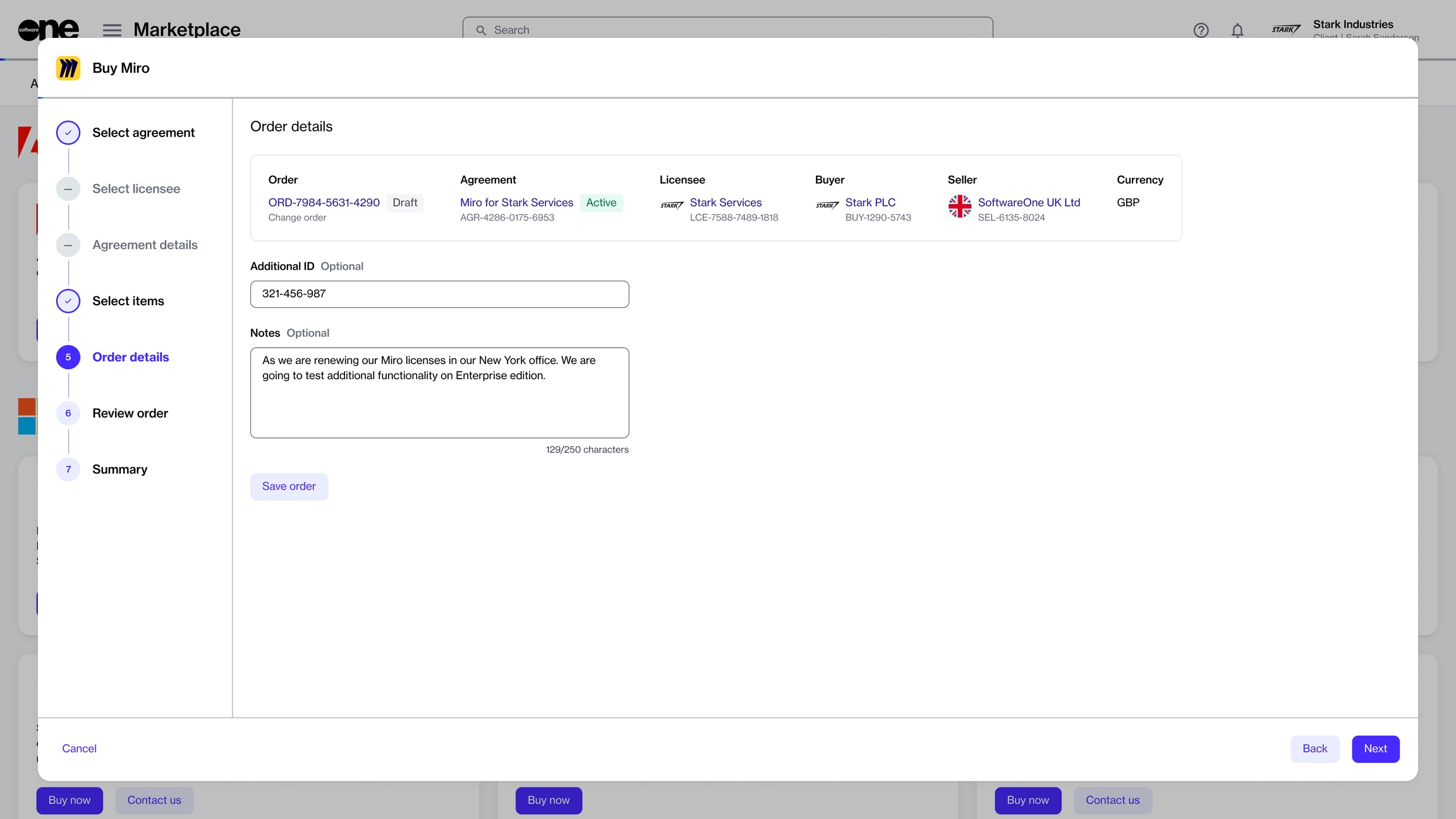Save Order as a Draft
Save your order as a draft order so you can complete the order later.
Last updated
Was this helpful?
Save your order as a draft order so you can complete the order later.
Last updated
Was this helpful?
When placing an order, you can save it as a draft with all its details and return to it later to complete it. When you are ready to finalize the order, locate the order on the Orders page and complete the remaining steps to place your order.
Follow these steps to save your order as a draft:
Navigate to the Products page (Marketplace > Products) and locate the product to buy.
Click Buy Now. The purchase wizard for your selected product starts.
Continue through the wizard and complete all sections until you reach the Order Details section. Note that a section is enabled only after you've completed the previous step.
In the Order Details section, click Save order.
Your order is saved and a confirmation message is displayed. You can open the draft order at any time from the Orders page and resume the purchase process.
For information on the Orders page, see .