Split Billing for Change Orders
Split billing when ordering additional licenses.
In the Marketplace Platform, change orders are created when you add more licenses to your subscription and submit the order.
If split billing is active for the agreement under which you are ordering additional licenses, you can select buyers and assign billing to those buyers when placing the order.
To split billing when ordering additional licenses using an existing agreement:
Navigate to the Subscriptions page. Then, select the desired subscription.
On the subscription details page, select Edit. Ensure that split billing is activated for the agreement and that buyers are configured.
Under New Qty, enter the new quantity, then select Next.
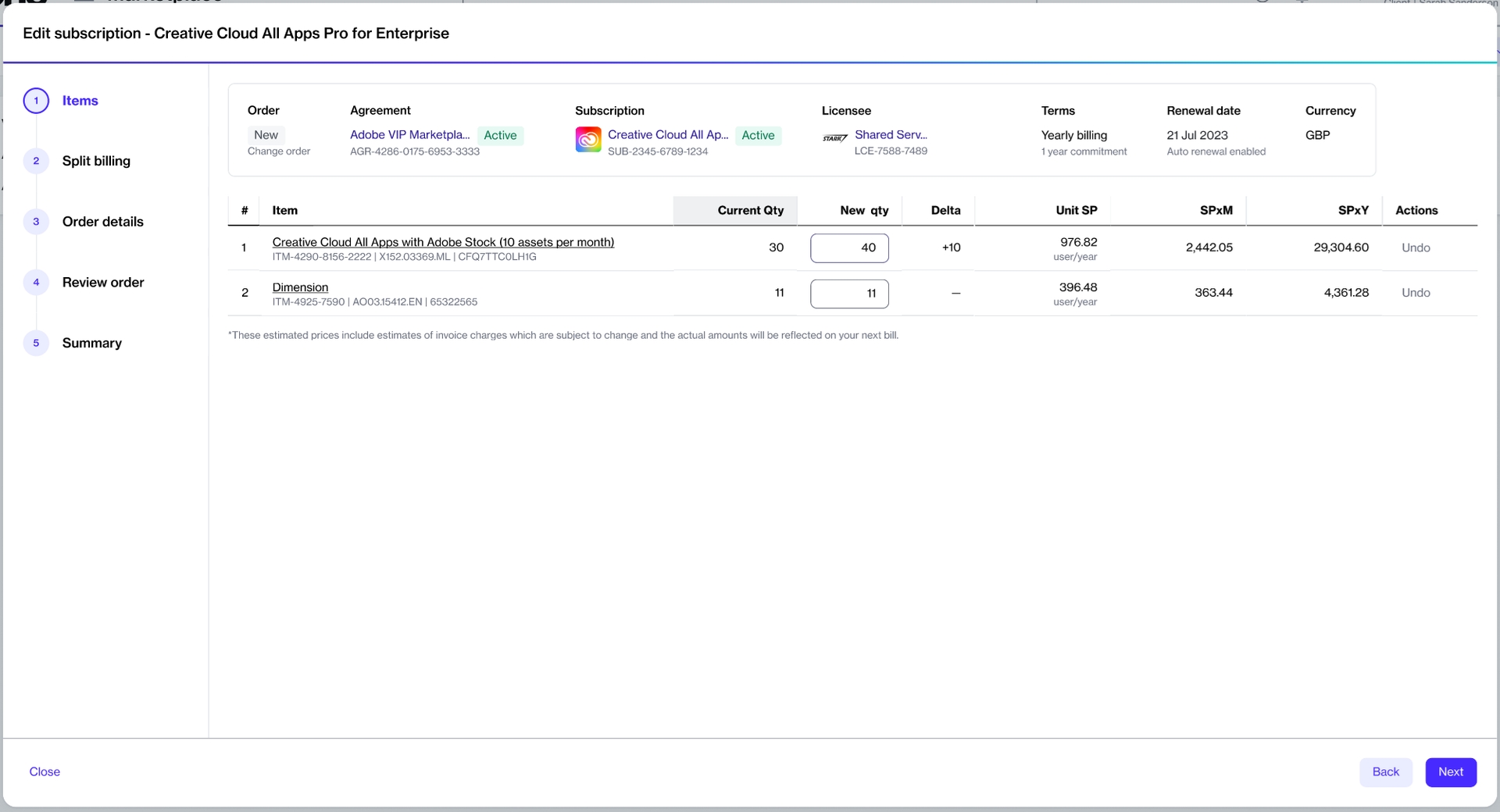
In the Split billing step, select the buyer to whom you want to allocate billing.
Select a buyer from the list to allocate billing according to the percentage you have set for the buyer.
Choose None to allocate billing based on the configured split percentages for this subscription.
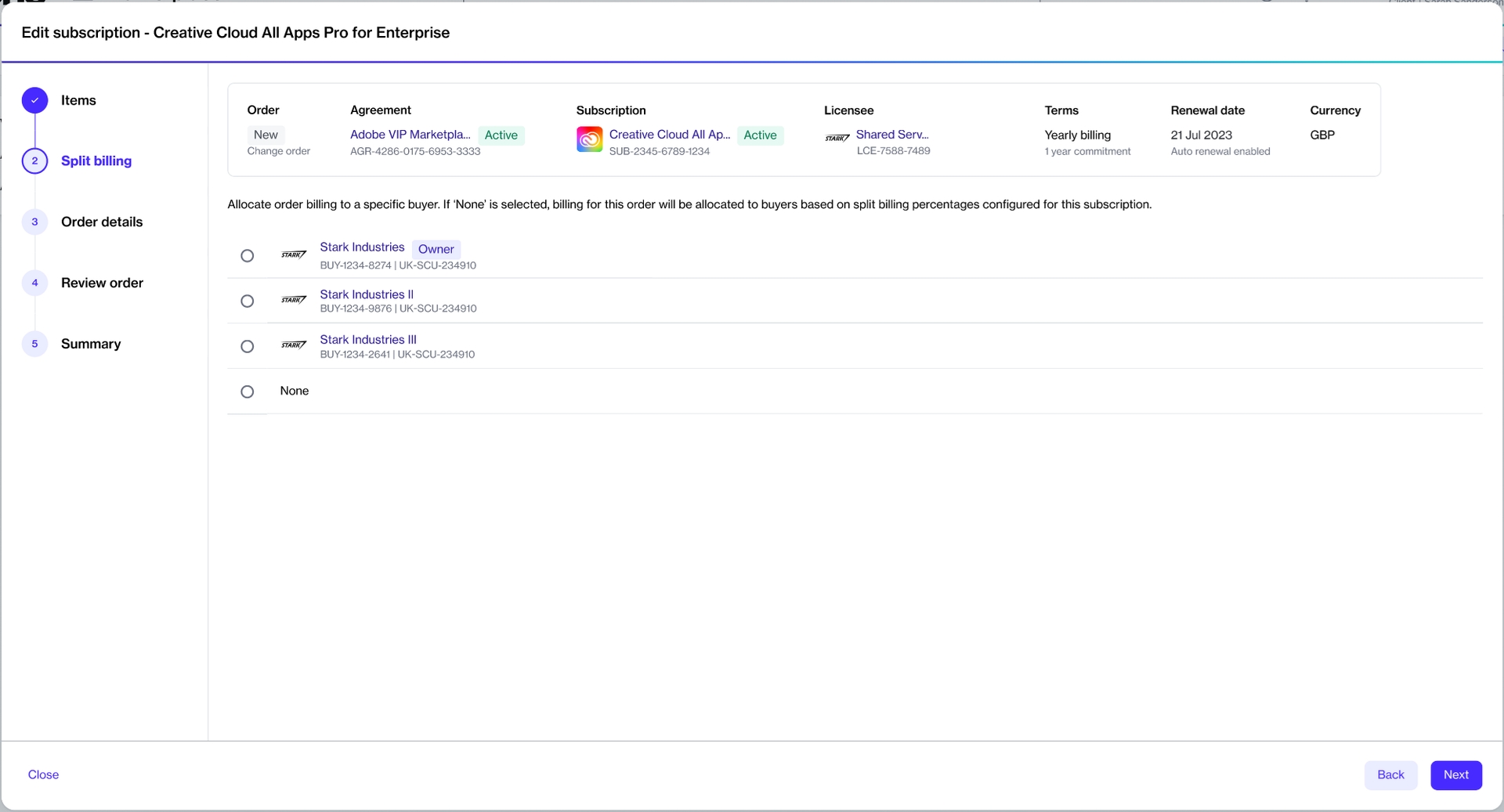
Enter reference information as necessary, then select Next.
Review the information on each tab, then select Place order to submit your order.
Select View Order to navigate to the order details page. Otherwise, select Close.
Last updated
Was this helpful?